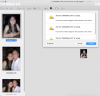I have a 2011 Macbook Pro 13" which came with Snow Leopard but now runs High Sierra. I upgraded the RAM & SSD but it won't run Airdrop due to its old architecture. With Snow Leopard and its successor it would batch re-size and save images using Preview but with more recent operating systems it's so full of bugs I can hardly use it ... can just about re-size one-by-one, if I'm lucky.
Although I select all, then re-size down to a given standard size like 640 x 480, Preview immediately de-selects my very small number of images and might just resize the first one, or one at random. Then I re-select all, SAVE (there's no SAVE ALL like there used to be) and try to close the window ... but it then prompts me to save each and every freakin' image -- which totally defeats the purpose of batch-saving. Has this bug never been heard of? Could it be my old MacBook? I don't want to use Automator as that just adds unwanted complexity to a VERY simple task that early operating systems handled with ease. Any comments or suggestions? Thanks.
Although I select all, then re-size down to a given standard size like 640 x 480, Preview immediately de-selects my very small number of images and might just resize the first one, or one at random. Then I re-select all, SAVE (there's no SAVE ALL like there used to be) and try to close the window ... but it then prompts me to save each and every freakin' image -- which totally defeats the purpose of batch-saving. Has this bug never been heard of? Could it be my old MacBook? I don't want to use Automator as that just adds unwanted complexity to a VERY simple task that early operating systems handled with ease. Any comments or suggestions? Thanks.