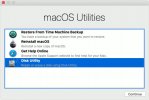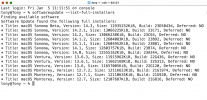Sadly I emptied the drive only the recovery partition is still on there.
But if I'm on the macOS utilities page I cannot do a whole lot.
Choosing reinstall macOS will give an error eventually saying "the recovery server could not be contacted"
I tried every suggest solution for this error but none of them fixed this.
Choosing restore on the empty drive doesn't give me the option to restore from the os X base system.
The one bootable older image believe high Sierra would constantly tell me something went wrong and to restart the installation.
So I wanted to try a newer or even the latest/newest OS possible for this model.
Try booting into Recovery mode. Shutdown, restart and immediately hold down command-R. The only requirement is an internet connection. From Recovery, you will be offered to install the newest version of macOS for your model Mac. I’m not sure what you mean exactly by “macOS utilities page,” but if it’s part of the Recovery utility, you should be able to, from the menu bar, select the different functions available—Disk Utility, install macOS, etc.
An even more basic form of Recovery is Internet Recovery, if the former is not working. To get there, reboot and hold down command-option-R. Again, you need to be connected to the internet. This takes a much longer time to come up.
Yes those methods if I'm not mistaken send you to the macOS utilities page.
Where you get to page as in attached screenshot.
Choosing reinstall macOS will give an error saying
"The recovery server could not be contacted"
Wow, I haven’t seen that page in a long time. I can only go back to Monterey. You probably need a bootable USB system installer which, unfortunately requires a fully functioning Mac to create. And the 2017 MBP is indeed upgradable to macOS Ventura. But the only recourse, I think, is to find someone to help by creating a macOS installer drive for you.
Yeah I was afraid of that.
Any tips of a good guide that explains it?
Because I doubt it's as easy as window bootable USB lol
First, the installer application needs to be on the Mac creating the bootable installer. It can be located anywhere but in my example, it is inside the /Applications folder (top level). You will then format either a thumb drive (USB) or external drive, formatted HFS+. Give it a recognizable name like “Install macOS Sonoma.” Next, launch Terminal and enter the code:
sudo /Applications/Install\ macOS\ Sonoma.app/Contents/Resources/createinstallmedia --volume /Volumes/Install\ macOS\ Sonoma
You can see that the file “Install macOS Sonoma.app” is located inside the Applications folder, and your target (installer drive) is “Install macOS Sonoma” (without the quotes, of course). So make sure the target drive is connected and shows up in Finder.
You can then simply copy and paste the code I entered above, BUT know that Terminal might add spaces or double “\\” to “\ ” so check closely and delete the double spaces or slashes. Or so it was in some versions of macOS and Terminal, but not always. It hasn’t happened to me lately.
Press return and enter your password when asked. When it is done, connect it to the target Mac. Press the power button and if it’s a Silicon Mac, keep holding down the power button until the list of startup drives come up. Select the installer and it should automatically launch the installer. Good luck.
I made a high Sierra bootable drive.
Which partially works, it loads the drive but then it hangs when it's completely loaded.
So not sure.
Went into macOS utilities again to see if I could restore that way but it wouldn't give me the option to use the drive as a restore point.
Even though it's listed as a recovery next to the recovery on the disc.
Going into terminal it won't recognise the Sudo command.
Considering how this laptop failed I am wondering if the actual drive isn't broken.
It just shutdown almost as if it was overheating and everything was gone.
But since it still has its recovery partition it doesn't make sense.
Unless the recovery partition is seperate "drive"
When I remove the volume.
I can press restore and choose either the recovery partition or the bootable drive.
But both give an error.
"The volume on device "/Dev/disk4" is not of a type apple_hfs or apple_ufs
Could not validate source - device not configured
Osststus
Creating a bootable USB for Ventura 13 on Windows can be a bit tricky. You can try using a tool like "TransMac" to create a bootable macOS USB from the PKG file. As for DMG files, they're usually specific to macOS versions, and finding download links might be challenging.
Yeah highest version you can find is high Sierra.
Anything newer you won't find.
But I would assume that high Sierra would install.
Though since I am getting an error with even that I'm not sure what else to do.
Kind of our of ideas how to proceed with this.