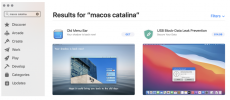- Joined
- Jul 29, 2021
- Messages
- 9
- Reaction score
- 0
I am currently running macOS Catalina 10.5.7. When I start up I get a black screen with a circle with a line through it and the note, “support.apple.com/mac/starup”
I can restart with the option key depressed. It then has me reenter my internet link and password.
I tried restart with command + R got the message:
The file “~admin” is located on the root of “___”. If you continue installing this file will be deleted.
Can I delete “~admin”?
Also, for some reason I can only have one finder window open at a time. This has never happened in the past. Is there a preference for this?
I can restart with the option key depressed. It then has me reenter my internet link and password.
I tried restart with command + R got the message:
The file “~admin” is located on the root of “___”. If you continue installing this file will be deleted.
Can I delete “~admin”?
Also, for some reason I can only have one finder window open at a time. This has never happened in the past. Is there a preference for this?