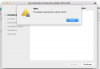Hmm, that is a strange issue. It would help if you let us know the following:
1. What exact Mac OS are you using?
2. Are you making backups to an external device?
3. Have you ever done any disk cleanup/maintenance/repairs?
4. How exactly did you do the re-installation of the OS?
5. Just to confirm, you have a Bootcamp/Windows partition on your internal drive, and when you use software there, you are not having this issue. Is that correct?
If the answer to #5 is yes, then this should not be a hardware issue. Also, regarding the OS re-installation, the preferred method would have been 1) Erase and Format that Mac OS partition, and 2) do a clean, "virgin" installation of the OS.
First time when I got this problem I thought it was a software issue, so I reinstalled OS Sierra from a USB drive (downloaded from App Store, put it on an USB drive). I performed a clean install, I formated the main partition (at the time I had 2 partitions) and installed the OS.
I was kinda happy because I didn't encountered any issues at all through installing process.
In the first 5 minutes of using the OS crashed badly like before.
I said wtf, must be a problem with Sierra or something.
After some googleing I decided to install the osx from Internet recovery mode, so I did... It was an old version of OSX... I can't remember exactly which one, probably snow Leopard, it had the old interface with the glossy dock.
I was happy again because the installing process went well and I was convinced this time it would work...
I booted up the OS and after a few minutes it crashed again, same thing blackscreen with the backlight lighted on.
I reinstalled Sierra, no surprise the problem came back as soon as I booted up the OS.
I was very intrigued by this issue and I made a live stick with Linux, I plugged it in the laptop, boot it up and surprise, surprise, my laptop was running without any problems at all... I test it thoroughly, for hours, no errors no nothing.
I use it for some time with Linux and one day, by the chance I plugged it into a monitor via hdmi, I had some work to do in excel, and I prefer to work on a wide monitor... Anyway after I finished my work I forgot to plug it to an outlet and the battery died while I was browsing the Internet... Then I plugged to an outlet and when I turned it back on I didn't paid attention to boot it in Linux, so it went straight in OSX... By that time I didn't know that if it's connected to HDMI it works fine, so I was impressed seeing it working again in OSX... I unplugged it from HDMI and move it from the desk and immediately crashed...
After multiple tests I was convinced that if it's plugged in an external display works just fine so I bought a dummy HDMI (it's like a small stick that mimics an external display)... I was right about that matter, it's working fine, and I can still use it as a laptop.
Just from pure curiosity I decided to make a bootcamp partition (it was very annoying because I had to merge my partitions into one) and after that I was able to make a bootcamp partition... After Windows 10 installing process was finished I installed all drivers without any issues, I even downloaded Steam and installed Metro, played a few missions, no problems whatsoever.
I went to an Apple authorized reseller and they told me I have to change the entire motherboard (~$700)... Asked them what's the problem, they said the motherboard... I was pretty furios because it was such an evasive answer.
I said no thanks, and I took it to a 3rd party service, they told me I need a CPU reballing so I told them to do it.
After this process it workd for a few days and the problem came back immediately after I moved it from the desk.
Sometimes if I shake it or drop it hard on the table it works for minutes, maybe hours, without the HDMI dummy plugged in, so I excluded any software issue.
I forgot to mention... I run the diagnostic process may times and it passed it without issues every time.
I hope I didn't bored you guys with this long description and I have to apologize for my bad English.