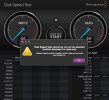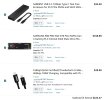- Joined
- Sep 13, 2019
- Messages
- 31
- Reaction score
- 0
Receive, after coming out of sleep and occasionally from screen saver, on a new M2 Mac mini Pro Ventura 13.2.1 on thunderbolt 4 port connected to various 1 TB and 2 TB SanDisk SSD's, after after tapping the spacebar, in sleep mode, consistently get incorrect notice "Disk not ejected properly", but the disc has not been disconnected and is securely connected by the USB-C 6 inch connection cables that come with these external SSD's. Concerned this might be a hardware problem, as it only occurs on the fourth thunderbolt 4 USB-C connection closest to the HDMI connector. I'm hoping this is some software problem, but this has occurred since I've had the unit; however, I have not concerned myself with it because they are used with carbon Copy Cloner and immediately disconnected after completion of task. Recently, I have left them connected and after switching three of these external SSD's always get this notice coming out of sleep and occasionally from screensaver.
Has anyone else experience this issue?
Currently talking with Apple Supervisor and we are both perplexed by this and unable to recapitulate the issue while screen sharing. It seems the computer needs to go through what the settings are in lock screen – screensaver 20 minutes, display sleep three hours. We tried changing this to screen saver one minute and display sleep two minutes; but, this did not produce the notice. It seems the computer itself must go to sleep, but selecting sleep from the Apple menu does not yield the notice. Something else is going on. Have erased one of the drives, one 2 TB SanDisk SSD with speed of 1050 Mb per second.
There is a LaCie spinning 4 TB connected to the second thunderbolt 4 port, and the Apple display on the first thunderbolt port, and have never received such notice. Only the fourth thunderbolt port produces this notice, which is now becoming of concern.
Anyone else having this issue or some helpful advice would be appreciated.
Best,
Seth
Has anyone else experience this issue?
Currently talking with Apple Supervisor and we are both perplexed by this and unable to recapitulate the issue while screen sharing. It seems the computer needs to go through what the settings are in lock screen – screensaver 20 minutes, display sleep three hours. We tried changing this to screen saver one minute and display sleep two minutes; but, this did not produce the notice. It seems the computer itself must go to sleep, but selecting sleep from the Apple menu does not yield the notice. Something else is going on. Have erased one of the drives, one 2 TB SanDisk SSD with speed of 1050 Mb per second.
There is a LaCie spinning 4 TB connected to the second thunderbolt 4 port, and the Apple display on the first thunderbolt port, and have never received such notice. Only the fourth thunderbolt port produces this notice, which is now becoming of concern.
Anyone else having this issue or some helpful advice would be appreciated.
Best,
Seth
Last edited: