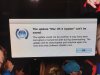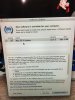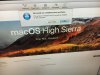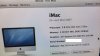- Joined
- Feb 7, 2018
- Messages
- 6
- Reaction score
- 0
I inherited an old iMac from my sister in law - i checked the serial number and it comes up as iMac (24-inch, Mid 2007) and currently has Mac OS 10.7.4 installed. I guess it has not been used for a number of years and has never been upgraded.
I tried to upgrade from the Software Update functionality (upgrade to 10.7.5) and it looks like it's trying to download a file but it then fails with the attached message. I have also tried to upgrade via the AppStore but i get a different message (also attached).
I am not a heavy Mac user so not sure what else to try, I have done some searching and i found this site that lists every Mac and it's highest OS that is supported....my Mac is not even listed on it :-/
https://everymac.com/systems/by_capability/maximum-macos-supported.html
Also, one of the main things i want to be able to use the machine for is facetime and i have logged in with my AppleID, and i can call someone and it rings but as soon as they answer the call just drops. I have done some searching for that too and it seems that is because the Mac OS is not upgraded. Not sure if there is anything else that can be done to verify that.
Any ideas from anyone would be really appreciated as currently am stuck.
Thanks
I tried to upgrade from the Software Update functionality (upgrade to 10.7.5) and it looks like it's trying to download a file but it then fails with the attached message. I have also tried to upgrade via the AppStore but i get a different message (also attached).
I am not a heavy Mac user so not sure what else to try, I have done some searching and i found this site that lists every Mac and it's highest OS that is supported....my Mac is not even listed on it :-/
https://everymac.com/systems/by_capability/maximum-macos-supported.html
Also, one of the main things i want to be able to use the machine for is facetime and i have logged in with my AppleID, and i can call someone and it rings but as soon as they answer the call just drops. I have done some searching for that too and it seems that is because the Mac OS is not upgraded. Not sure if there is anything else that can be done to verify that.
Any ideas from anyone would be really appreciated as currently am stuck.
Thanks