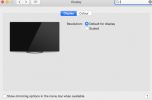You are using an out of date browser. It may not display this or other websites correctly.
You should upgrade or use an alternative browser.
You should upgrade or use an alternative browser.
Cannot adjust brightness on macbook
- Thread starter Terra
- Start date
- Joined
- Mar 24, 2024
- Messages
- 71
- Reaction score
- 11
Try pressing the Fn key at the same time (bottom left of the standard Apple keyboard). You may have enabled "Use F1, F2, ect, as Standard Function Keys". If so you can turn that option off. If above doesnt work then go to System Preferences (under the Apple Menu) and look for Brightness. There should be a slider there.
- Joined
- Mar 24, 2024
- Messages
- 71
- Reaction score
- 11
Although I am running macOS Sonoma 14.4.1 and cant remember Catalina that well I am sure that in System Settings (preferences) you will find the equivalent of the Displays window pictured below with the brightness slider.

You may also have the option to show Brightness controls in the Menu Bar under Accessibility Settings.
You may also have the option to show Brightness controls in the Menu Bar under Accessibility Settings.
- Joined
- May 7, 2023
- Messages
- 485
- Reaction score
- 70
That is showing that your Mac is using an external display, not the built in.
Have you tried to reset the PRAM and SMC on your MacBook Pro.
To reset the PRAM:
To reset the SMC:
Have you tried to reset the PRAM and SMC on your MacBook Pro.
To reset the PRAM:
- Shut down the computer.
- Start your computer while holding down the following 4 key. Command Option P and R keys.
- Wait till the 3rd chime and then release all the keys.
To reset the SMC:
- Shut down the computer.
- Plug in the MagSafe power adapter to a power source and to your computer.
- On the built-in keyboard, press the (left side) Shift-Control-Option keys and the power button at the same time and hold for 5 seconds
- Release all the keys and the power button at the same time.
- Press the power button to turn on the computer.
- On MagSafe power adapters, the LED might change states or temporarily turn off when you reset the SMC.
I did both resets and after the SMC one the display is much brighter but still cannot be altered via keys or system preferences.That is showing that your Mac is using an external display, not the built in.
Have you tried to reset the PRAM and SMC on your MacBook Pro.
To reset the PRAM:
- Shut down the computer.
- Start your computer while holding down the following 4 key. Command Option P and R keys.
- Wait till the 3rd chime and then release all the keys.
To reset the SMC:
- Shut down the computer.
- Plug in the MagSafe power adapter to a power source and to your computer.
- On the built-in keyboard, press the (left side) Shift-Control-Option keys and the power button at the same time and hold for 5 seconds
- Release all the keys and the power button at the same time.
- Press the power button to turn on the computer.
- On MagSafe power adapters, the LED might change states or temporarily turn off when you reset the SMC.
- Joined
- May 7, 2023
- Messages
- 485
- Reaction score
- 70
Since you are running macOS Catalina on your 2011 MacBook Pro this means that you must be using a 3rd party patcher like OLCP. If you are using OLCP, have you tried to install the latest version. Currently that is 1.4.3.
This also may be a limitation of the graphics capability with a patched OS.
This also may be a limitation of the graphics capability with a patched OS.
Ask a Question
Want to reply to this thread or ask your own question?
You'll need to choose a username for the site, which only take a couple of moments. After that, you can post your question and our members will help you out.