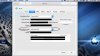- Joined
- Dec 9, 2020
- Messages
- 2
- Reaction score
- 0
Hello all,
Apple Mac mini Core i5 2.5 (Mid-2011) MC816LL/A - Macmini5,2 - A1347 - 2442
Standard AirPort: 802.11a/b/g/n
Standard Ethernet: 10/100/1000Base-T
OSX 10.13.5 High Sierra
I've upgraded my internet to 500mps (Virgin Media)
I have checked with various speedtest sites and my speed can be anywhere between
56-112mps over Wifi.
I also checked my macmini using my grandsons 20ft ethernet cable and am getting 269mps.
*My grandson is getting well in excesss of 500mps on his windows pc using the same cable*
Virgin say that guarantee at least 400-450mps.
I have tried setting the MTU (after checking it in terminal) to 1500 (1472+28)
On the virgin media router. No change. Still the same lousy speed.
After restarting the router etc.
The funny thing is I also have a macbook that is 100+ on the mac OS side but 250+
on the partitioned installed windows 7 side using a short ethernet cable !
Can anyone give me any more pointers as how to speed it up?
I do realise it is an older mac, but I would have thought I could get faster speeds
than I am currently getting.
Thanks very much in advance for your help.
Apple Mac mini Core i5 2.5 (Mid-2011) MC816LL/A - Macmini5,2 - A1347 - 2442
Standard AirPort: 802.11a/b/g/n
Standard Ethernet: 10/100/1000Base-T
OSX 10.13.5 High Sierra
I've upgraded my internet to 500mps (Virgin Media)
I have checked with various speedtest sites and my speed can be anywhere between
56-112mps over Wifi.
I also checked my macmini using my grandsons 20ft ethernet cable and am getting 269mps.
*My grandson is getting well in excesss of 500mps on his windows pc using the same cable*
Virgin say that guarantee at least 400-450mps.
I have tried setting the MTU (after checking it in terminal) to 1500 (1472+28)
On the virgin media router. No change. Still the same lousy speed.
After restarting the router etc.
The funny thing is I also have a macbook that is 100+ on the mac OS side but 250+
on the partitioned installed windows 7 side using a short ethernet cable !
Can anyone give me any more pointers as how to speed it up?
I do realise it is an older mac, but I would have thought I could get faster speeds
than I am currently getting.
Thanks very much in advance for your help.