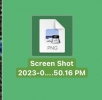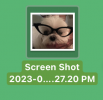Nope, once i take the shot and close it - it still lands on my desktop as a the white image with the blue PNG logo.
If restarting and resetting
Show icon preview back and forth did not work, it could mean that your installation of macOS is damaged or corrupted. No big deal. It’s a simple matter of reinstalling macOS, something I routinely perform whenever “weird” stuff like this start to happen. It will help if you can provide information on your version of macOS and your Mac’s model I.D. The easiest way to find this information, along other useful data, is to go to > About This Mac
and click on
More Info. Depending on your macOS version, you need to look for
System Report… in order to bring up
Hardware Overview. Look for
Model Identifier to get your Mac’s model I.D.
In my case, it’s
Mac13,1. This data will greatly help in troubleshooting your system. Let me know if you need help reinstalling macOS.