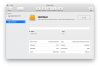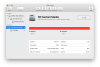- Joined
- Feb 10, 2018
- Messages
- 137
- Reaction score
- 3
Hi guys, I bought a new FantomDrives Gforce3 2TB ext HD. I want to partition this drive however, after plugging into my MacBook Pro and erasing the NTFS with disc utility, I am now seeing that the "partition" choice is not highlighting. I erased the drive as recommended by the manual and chose Mac OS extended.
Would this format give me "Master Boot Record"? If so, it now shows in disc utility as a drive that cannot be partitioned ( "partition" choice not highlighted.)
Is there a way to reformat to give me partition choice? Thanks.
Would this format give me "Master Boot Record"? If so, it now shows in disc utility as a drive that cannot be partitioned ( "partition" choice not highlighted.)
Is there a way to reformat to give me partition choice? Thanks.