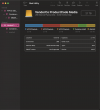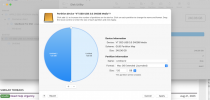- Joined
- Sep 14, 2022
- Messages
- 10
- Reaction score
- 0
Ive bought a 2TB external hard drive and want to partition it to use half for extra space and half for time machine.
I tried partitioning it in half but it said that the partition had failed.
Despite this, it seemed to split the hard drive in to two separate volumes of 1 GB each, but I couldn't interact with the second volume in any way, and any time I tried to erase it would only let me do so by creating another one in its place, but then that would fail as well and, like a hydra, I just kept ending up with more values, all somehow calming to be 1TB each, and none of them usable...




I tried partitioning it in half but it said that the partition had failed.
Despite this, it seemed to split the hard drive in to two separate volumes of 1 GB each, but I couldn't interact with the second volume in any way, and any time I tried to erase it would only let me do so by creating another one in its place, but then that would fail as well and, like a hydra, I just kept ending up with more values, all somehow calming to be 1TB each, and none of them usable...