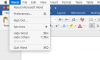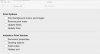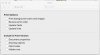- Joined
- Nov 9, 2020
- Messages
- 187
- Reaction score
- 4
Unfortunately, by not answering our questions directly, it's becoming more and more difficult to assist you. We do want to help you.
So, let me list the questions we need answers to:
1. Did you try Cory's suggestion? That could be the "simple" way out of this, although it seems like you have other issues that could "rear their ugly head".
2. How much free space is on your internal device? To easily find out, on the desktop, where you see the icon for the internal device, right click on it. One of the options is "Get Info" Select that, and you can then see how much free space you have (it will be listed where it says Available). It is disturbing that you get that message when you tried to download the OS 10.15.7 Combo Updater. At a minimum, it is best to have between 15 and 20% free space on your internal device.
3. You mentioned before that you were trying to get rid of back ups on your internal device. Yet you answered that by mentioning your Seagate external backup. So which is it: backups to your internal device, to the Seagate device, or both?
4. Again I ask have you ever done any disk cleanup/maintenance/repairs on your internal device? And again, you can do a good amount of disk cleanup on your own.
The reason why I mentioned LIbreOffice is that such a behavior is not happening when I print out a document via its equivalent Word module. Also, I did not see a similar option in the Preferences for the Writer Document Module (I have a different printer than you have).
So, let me list the questions we need answers to:
1. Did you try Cory's suggestion? That could be the "simple" way out of this, although it seems like you have other issues that could "rear their ugly head".
2. How much free space is on your internal device? To easily find out, on the desktop, where you see the icon for the internal device, right click on it. One of the options is "Get Info" Select that, and you can then see how much free space you have (it will be listed where it says Available). It is disturbing that you get that message when you tried to download the OS 10.15.7 Combo Updater. At a minimum, it is best to have between 15 and 20% free space on your internal device.
3. You mentioned before that you were trying to get rid of back ups on your internal device. Yet you answered that by mentioning your Seagate external backup. So which is it: backups to your internal device, to the Seagate device, or both?
4. Again I ask have you ever done any disk cleanup/maintenance/repairs on your internal device? And again, you can do a good amount of disk cleanup on your own.
The reason why I mentioned LIbreOffice is that such a behavior is not happening when I print out a document via its equivalent Word module. Also, I did not see a similar option in the Preferences for the Writer Document Module (I have a different printer than you have).