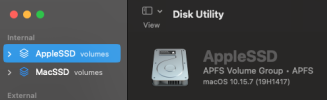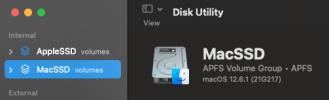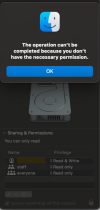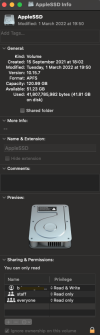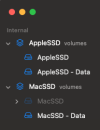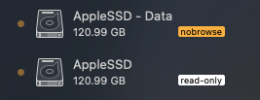Hi all, new here and first post.
So.... until recently my 2012 iMac was running Catalina and would not upgrade due to its spec. I have just used the Open Core Legacy Patcher to 'successfully' (so far) upgrade to Monterey.
I was doing a lot of hard drive housekeeping and back-up work prior to doing this, but postponed tidying up an internal SSD that I knew I had duplicate files on. Went to tidy it out today and I can't delete anything from it - no right-click/move to bin option and files dragged to the Trash don't go into it. It also appears that I can't write to it either.
Tried going onto the Get Info screen for the drive and unlocking the padlock - I'm logged in as myself and it shows I have read/write access. If I try to change to give all users R/W access I get a pop-up saying "The operation can’t be completed because you don’t have the necessary permission."
Now, I am no expert but I suspect I know the reason for this, just not how to fix it....
By way of necessary background, my iMac is (was) a Fusion model. First time it broke down just outside the warranty Apple replaced the Fusion drive. Next time I took it to an independent Apple repair specialist. They installed a new 2TD internal SSD. They also (if memory serves me right) told me that they'd left the original Apple SSD (part of the Fusion drive) as it appeared to be fully functional, thereby giving me another internal SSD (capacity 120GB). I think they told me that they'd installed the OS on the new 2TB SSD. Whatever has happened since (probably something I have done when trying an earlier OS upgrade), both SSDs were showing as APFS Volumes in Disk Utility and both showed macOS 10.15.7 installed. On boot/restart previously I was never given an option to select the startup disk, clearly one of these was seen as a default.
During the Open Core Legacy Patcher upgrade process, I selected the 2TB SSD (labelled MAC SSD) as the location to install Monterey. Now on a restart I have the option to boot either from the Apple SSD or the MAC SSD, although it defaults to the newer OS (on MAC SSD) if I do nothing.
So I suspect that the fact that the 120 GB Apple SSD is being seen as a system disk is linked to my inability to delete from it - am I right? Doesn't explain how I managed to write the files to it in the first place though...
I haven't tried using Disk Utility to reformat the 120GB Apple SSD (don't currently have the nerve to even try...).
I will repeat (as should be obvious by now) that I am no expert.
Any informed advice would be greatly appreciated.
Thanks in advance.
So.... until recently my 2012 iMac was running Catalina and would not upgrade due to its spec. I have just used the Open Core Legacy Patcher to 'successfully' (so far) upgrade to Monterey.
I was doing a lot of hard drive housekeeping and back-up work prior to doing this, but postponed tidying up an internal SSD that I knew I had duplicate files on. Went to tidy it out today and I can't delete anything from it - no right-click/move to bin option and files dragged to the Trash don't go into it. It also appears that I can't write to it either.
Tried going onto the Get Info screen for the drive and unlocking the padlock - I'm logged in as myself and it shows I have read/write access. If I try to change to give all users R/W access I get a pop-up saying "The operation can’t be completed because you don’t have the necessary permission."
Now, I am no expert but I suspect I know the reason for this, just not how to fix it....
By way of necessary background, my iMac is (was) a Fusion model. First time it broke down just outside the warranty Apple replaced the Fusion drive. Next time I took it to an independent Apple repair specialist. They installed a new 2TD internal SSD. They also (if memory serves me right) told me that they'd left the original Apple SSD (part of the Fusion drive) as it appeared to be fully functional, thereby giving me another internal SSD (capacity 120GB). I think they told me that they'd installed the OS on the new 2TB SSD. Whatever has happened since (probably something I have done when trying an earlier OS upgrade), both SSDs were showing as APFS Volumes in Disk Utility and both showed macOS 10.15.7 installed. On boot/restart previously I was never given an option to select the startup disk, clearly one of these was seen as a default.
During the Open Core Legacy Patcher upgrade process, I selected the 2TB SSD (labelled MAC SSD) as the location to install Monterey. Now on a restart I have the option to boot either from the Apple SSD or the MAC SSD, although it defaults to the newer OS (on MAC SSD) if I do nothing.
So I suspect that the fact that the 120 GB Apple SSD is being seen as a system disk is linked to my inability to delete from it - am I right? Doesn't explain how I managed to write the files to it in the first place though...
I haven't tried using Disk Utility to reformat the 120GB Apple SSD (don't currently have the nerve to even try...).
I will repeat (as should be obvious by now) that I am no expert.
Any informed advice would be greatly appreciated.
Thanks in advance.