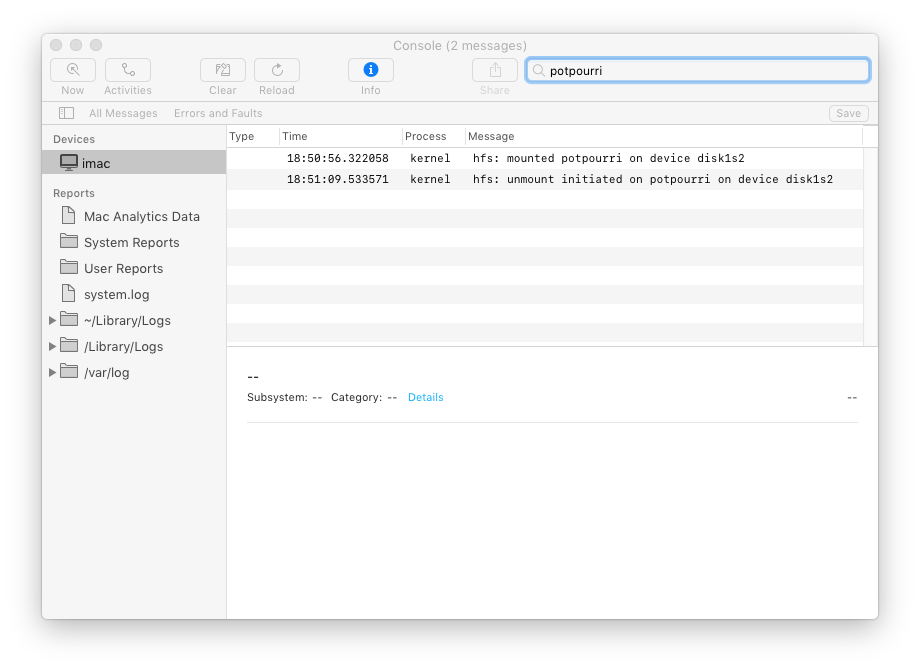Funny you should mention ClamXav! This past Friday, after running Malwarebytes on both of my Macs (it did not find anything), I went ahead and purchased ClamXav, and ran it on both of my Macs. It also found nothing.
I really did not take notice of any heat issues on either machine, and I let ClamXav scan each machine "from the top", ie, scanned each machine's entire SSD. The specifics of both my machines are:
Mid 2017 13" MacBook Air with a 252 gig SSD (don't know the brand) and 8 gig of Ram
Late 2012 Mac Mini (2.3 GHz Core i7; 1 processor, 4 cores) with a 265 gig Samsung 840 Pro SSD and 8 gig of Ram
I am running OS 10.13.4 on both machines, and as I suspect you know, I keep my machines "lean, mean, and clean". Regarding the fan, when I run Tech Tool Pro on my normal weekly basis (typically on Saturday), one of its features is to test the fan. For the MacBook Air, it gets up to a maximum of around 6500 rpm or so, but for the Mac Mini, only up to around 4900 rpm or so. I've always wondered if it is possible (and worth it) to put a "stronger" fan inside the Mini.
I have ClamXav running on my MacBook Air as I write this, and if I get the chance, can run it on the Mini. By the way, how did you "see" that fan speed while ClamXav was running?