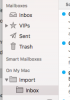I will be honest upfront, without paid software this will be next to impossible to achieve, I therefore recommend that you stay with Outlook 2016 for Mac and save yourself the trouble and expense. Last time I checked, Outlook 2016 for Mac meets all
"Official Guidelines" in he industry, hence is compliant with them. But since you ask, let's move forward.
Background
You are fortunate in that you already have all your mail on the same mac and do not need to deal with a device-to-device data transfer. If your Outlook 2016 would have been on a Windows machine, transferring to Apple Mail would have been a challenge in itself, but lets not worry about that as this involves a few steps too, due to incompatible and proprietary mail databases/formats.
Assumption: I am assuming that you run the latest and greatest macOS High Sierra.
Verify your export options
- Open Outlook 2016 for Mac
- Go to: File > Export...
- In High Sierra an export selection (i.e. Mail, Calendar etc.) windows pops up, look at the title and check if it contains Export to Archive File (.olm)
It means that the final format you get out of Outlook 2016 for Mac will be a .olm file.
Check your import options
- Open Apple Mail
- Go to: File > Import Mailboxes...
- You should see two options, either Apple Mail (used when you transfer from another Apple Mail - i.e. from another computer or account etc.) and Files in mbox format. This is the option you will have to use to import into Apple Mail.
So far, what we know is the format is at each end. We use Outlook 2016 for Mac to export a .olmfile, which we somehow have to turn into a .mbox format to be imported into Apple Mail.
What do we use?
I recommend you check out
OLM Converter Pro to do the conversion from .olm to .mbox efficiently. Simply feed it the Outlook export (.olm file) and let it create the .mbox which you can import into Apple Mail.
Remember
The .olm files contains all the options you selected upon exporting from Outlook (i.e. Mail, Calendar etc.) however, an .mbox file is (as the name may suggest) a message box so it contains emails only. When using the OLM Exporter, seperate files will be created for any non-mail items you selected upon export (such as .ics for Calander entries or .vcf for contacts. These can easily be imported into their respective mac components. Should they already exist (since the data came from the same mac), you will need to verify the obvious things like contact duplicates.
Conclusion
Being in the IT sector, I deal with this task on a regular basis and hope my answer added something valuable instead of the typical
"google is your friend" response. I know this can be difficult to get your head around at first, but it is relatively easy once you have the process down.
Let me know how you get on with the mail migration as I would be interested in following up with you about this.