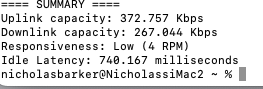My mac, Ventura 13.2.1., has suddenly slowed. This is the situation:
-other devices in the house are fine
-50% of storage unused
-see screenshot: memory is green, seems happy
-see screenshot: networkQuality reports low responsiveness.
-video seems particularly affected - slow and halting.
-CPU % seems fine, 90% idle, no app is running hot.
Any suggestions of other tests I can run? Otherwise, it's a visit to the Apple store.....$$$$
Nick
-other devices in the house are fine
-50% of storage unused
-see screenshot: memory is green, seems happy
-see screenshot: networkQuality reports low responsiveness.
-video seems particularly affected - slow and halting.
-CPU % seems fine, 90% idle, no app is running hot.
Any suggestions of other tests I can run? Otherwise, it's a visit to the Apple store.....$$$$
Nick