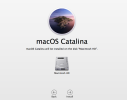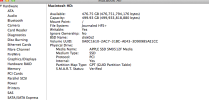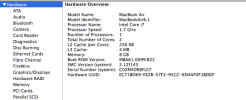Hi Guys
I find myself without my usual work Mac. My old Mac works fine for most things but for others i bviously need a later OS. When i click on Software Upgrades is states ''none available''.
Am i stuck with 10.9.5, or is there ANY way to update it??? I also cant tell how old the Mac is as it doesnt give me Model number in About My Mac, only a serial number...
Can ANYONE help?
Thanks
Dan
I find myself without my usual work Mac. My old Mac works fine for most things but for others i bviously need a later OS. When i click on Software Upgrades is states ''none available''.
Am i stuck with 10.9.5, or is there ANY way to update it??? I also cant tell how old the Mac is as it doesnt give me Model number in About My Mac, only a serial number...
Can ANYONE help?
Thanks
Dan