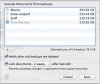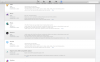- Joined
- Nov 14, 2012
- Messages
- 2,229
- Reaction score
- 101
Backup Backup Backup
So why should you back up.
There are many reasons why backups are extremely important and should not be considered a time consuming chore. You are a Mac owner and Apple have made this procedure extremely very easy for us to do. Take a minute to think about all your important life memories,images, letters,emails,films etc, as well as general and work files, plus all your loaded applications that you have on your Mac. How would you feel If you booted up one day and some had disappeared?
Therefore by investing in an external drive and a very small amount of your time you can create a backup system that will save you possibly many hours of frustrating issue solving thus giving you a little peace of mind knowing that your system is secure.
So now I will run through three types of backup procedures, one of which will be applicable to you IE ease of use.
1) Cloud backup
A very often overlooked backup setup is the cloud backup. This has become increasingly popular for one main reason.
External drives are very reliable but what would happen if it fails, or it were stolen.
Many of us now take our Macs with us, to get through the daily work load. So worse still what if both your Mac and external drive were stolen.
Well this is where the cloud backup system comes in to its own, as it will allow you to backup the contents of your Mac to a cloud-based storage solution. Your backups are encrypted, and then sent to the cloud, then once there stored encrypted on their servers. It is considered an extremely secure service.
There are many companies offering this service one such is here.
http://onlinemacbackups.com
2) Time Machine
The first OS X to include the Time Machine utility / module was Leopard 10.5, Apples Time Machine is what is called an incremental backup, because at specified times your OS X will backup any file changes to your Time Machine drive if you have it permanently connected. You can also encrypt the TM backup disk, there's actually a preference for it when you select your drive in the TM setup preferences (as long as the drive was partitioned using a GUID Partition Table). Very handy.
In my opinion Time Machine is by far the easiest and cheapest backup option, and remember if this drive becomes full it will automatically start to delete the oldest backups and replace with the new ones.
This really should be one of the first things you do when you get a Mac.
Here you can find out more information on Time Machine, and how it works.
http://support.apple.com/kb/ht1427
And here you have downloads, manuals and video tutorials.
http://www.apple.com/support/timemachine/
3) Clone or System Imaging
Clone backups are in fact a point-in-time backup so are exact mirrors of your system taken the moment the backup is done.
The one main advantage of this type of backup is that the drive is bootable. This means you could boot your Mac off this drive if your internal drive won't boot.
Again there are many vendors out there here is just one.
http://www.bombich.com
The bottom line really is *backup to be safe*, you have invested a lot in your Mac and what you have on it, so why not take a little time out and protect what you have.
So why should you back up.
There are many reasons why backups are extremely important and should not be considered a time consuming chore. You are a Mac owner and Apple have made this procedure extremely very easy for us to do. Take a minute to think about all your important life memories,images, letters,emails,films etc, as well as general and work files, plus all your loaded applications that you have on your Mac. How would you feel If you booted up one day and some had disappeared?
Therefore by investing in an external drive and a very small amount of your time you can create a backup system that will save you possibly many hours of frustrating issue solving thus giving you a little peace of mind knowing that your system is secure.
So now I will run through three types of backup procedures, one of which will be applicable to you IE ease of use.
1) Cloud backup
A very often overlooked backup setup is the cloud backup. This has become increasingly popular for one main reason.
External drives are very reliable but what would happen if it fails, or it were stolen.
Many of us now take our Macs with us, to get through the daily work load. So worse still what if both your Mac and external drive were stolen.
Well this is where the cloud backup system comes in to its own, as it will allow you to backup the contents of your Mac to a cloud-based storage solution. Your backups are encrypted, and then sent to the cloud, then once there stored encrypted on their servers. It is considered an extremely secure service.
There are many companies offering this service one such is here.
http://onlinemacbackups.com
2) Time Machine
The first OS X to include the Time Machine utility / module was Leopard 10.5, Apples Time Machine is what is called an incremental backup, because at specified times your OS X will backup any file changes to your Time Machine drive if you have it permanently connected. You can also encrypt the TM backup disk, there's actually a preference for it when you select your drive in the TM setup preferences (as long as the drive was partitioned using a GUID Partition Table). Very handy.
In my opinion Time Machine is by far the easiest and cheapest backup option, and remember if this drive becomes full it will automatically start to delete the oldest backups and replace with the new ones.
This really should be one of the first things you do when you get a Mac.
Here you can find out more information on Time Machine, and how it works.
http://support.apple.com/kb/ht1427
And here you have downloads, manuals and video tutorials.
http://www.apple.com/support/timemachine/
3) Clone or System Imaging
Clone backups are in fact a point-in-time backup so are exact mirrors of your system taken the moment the backup is done.
The one main advantage of this type of backup is that the drive is bootable. This means you could boot your Mac off this drive if your internal drive won't boot.
Again there are many vendors out there here is just one.
http://www.bombich.com
The bottom line really is *backup to be safe*, you have invested a lot in your Mac and what you have on it, so why not take a little time out and protect what you have.