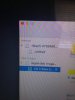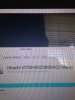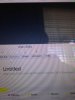OK, thanks for that. But, still need to know the "location" of the 2 drives. Is one of them external (and which one?), and if so, is it completely empty?
Next, do you have the file "Install OS X El Capitan"? Typically, it is located in the Applications folder, but it is a good idea to make a copy of it in another location on the same drive. If you don't have it, you should still be able to download it form the App Store. Just look where it says "Purchased". You will need it.
Given that you do not need anything from your external drive, here is what you can do:
1. Download the "demo" version of SuperDuper! from here:
http://www.shirt-pocket.com/SuperDuper/SuperDuperDescription.html
2. Install SuperDuper! on your "boot" (again, I assume internal) drive.
3. Make sure your external drive is formatted for "OS X Extended (Journaled)", with the scheme of "GUID Partition Map" (I suspect it is already, but check that with Disk Utility (just launch Disk Utility, select that drive from the list, and ONLY click on Erase. Such information will show up)).
4. Launch SuperDuper!, and have it "do its' thing", ie, make a bootable backup/clone of your entire system onto the external drive.
5. Once complete, go to System Preferences, select "Startup Disk" (the icon for your external startup disk created via SuperDuper! will be greyed out), click on the Lock Icon in the lower left of that screen, and then enter your admin password. The icon for that external bootable drive will change. Click on it, then click Restart. Your machine will then Restart from that external drive.
6. Once that completes, launch Disk Utility, and then do an Erase and Format (and if necessary, Partition) the internal drive on your machine. Again, as above, make sure it is formatted for "OS X Extended (Journaled)", with the scheme of "GUID Partition Map". You could also rename either, or both, drives.
7. Quit Disk Utility, launch the file "Install OS X El Capitan", and select your internal drive as the destination. A fresh, "virgin" version of OS 10.11.5 will be installed onto your internal drive.
8. Install anything else (like Word, which should be on that SuperDuper! backup) onto the internal drive.
9. Just like above, go to System Preferences, select "Startup Disk" (the icon for your internal disk will be greyed out), click on the Lock Icon in the lower left of that screen, and then enter your admin password. The icon for your internal drive will change. Click on it, then click Restart. Your machine will then Restart from your internal drive.
That should do it. Let us know how it goes.
 Can I still reinstall ELCapitan without a problem?
Can I still reinstall ELCapitan without a problem?