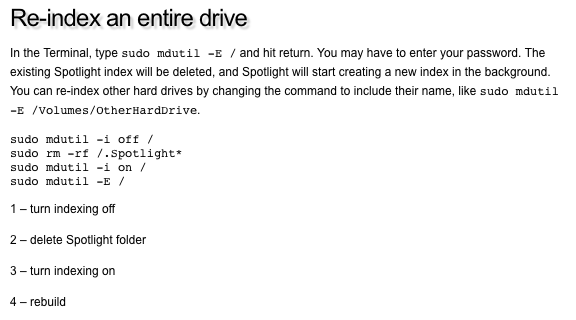2018 MBP
10.13.6
I have a Samsung EVO SSD 2T drive in an enclosure. Journaled HFS+
Spotlight is not showing any files on that drive in my searches.
I have done the usual procedures:
Add/Remove the drive in Spotlight privacy prefs. Doesn't work. When I exit that procedure, spotlight briefly does an index, but it only lasts for a few seconds, clearly not enough to index a 2TB drive with over 1 million files on it.
sudo mdutil -E
also indicates that the drive is being indexed.
....But it's not.
I have 3 other external SSDs and spotlight sees them just fine.
Ran Disk Warrior. All good. Drive shows up in finder and I can do anything else with it. Just no spotlight results.
Any ideas???...kind of driving me crazy because other apps like Logic Pro depend on Spotlight to accomplish certain things.
10.13.6
I have a Samsung EVO SSD 2T drive in an enclosure. Journaled HFS+
Spotlight is not showing any files on that drive in my searches.
I have done the usual procedures:
Add/Remove the drive in Spotlight privacy prefs. Doesn't work. When I exit that procedure, spotlight briefly does an index, but it only lasts for a few seconds, clearly not enough to index a 2TB drive with over 1 million files on it.
sudo mdutil -E
also indicates that the drive is being indexed.
....But it's not.
I have 3 other external SSDs and spotlight sees them just fine.
Ran Disk Warrior. All good. Drive shows up in finder and I can do anything else with it. Just no spotlight results.
Any ideas???...kind of driving me crazy because other apps like Logic Pro depend on Spotlight to accomplish certain things.
Last edited: