- Joined
- Nov 13, 2015
- Messages
- 78
- Reaction score
- 0
Getting desperate having spent hours every day for days to do this simple thing.
New to Numbers but at first it seemed to go well and looked good.
Having created a table for finances I want to do the simple thing of just adding up a column!!
As far as I can make out I did everything below and then everything a bit like below in 100 different orders of execution.
I select a column, I select a cell for the result, sometimes the system selects the cell by itself. I select + in toolbar and then SUM.Nothing happens. Or sometimes the right formula appears SUM E2:E26. This is correct and does not include the result cell. I click the green tick which seems to be the only thing you can do and nothing happens. Sometimes the formula appears below the table, it is nothing that responds to clicking on. Also tried putting the formula in manually myself. I have never got that sum of my column or anything.
What am I probably doing wrong?
Below are the instructions I am trying to follow.
Quickly sum, average, or count a range of cells
You can quickly find the sum, average, minimum, maximum, count, or product of a range of cells.
New to Numbers but at first it seemed to go well and looked good.
Having created a table for finances I want to do the simple thing of just adding up a column!!
As far as I can make out I did everything below and then everything a bit like below in 100 different orders of execution.
I select a column, I select a cell for the result, sometimes the system selects the cell by itself. I select + in toolbar and then SUM.Nothing happens. Or sometimes the right formula appears SUM E2:E26. This is correct and does not include the result cell. I click the green tick which seems to be the only thing you can do and nothing happens. Sometimes the formula appears below the table, it is nothing that responds to clicking on. Also tried putting the formula in manually myself. I have never got that sum of my column or anything.
What am I probably doing wrong?
Below are the instructions I am trying to follow.
Quickly sum, average, or count a range of cells
You can quickly find the sum, average, minimum, maximum, count, or product of a range of cells.
- Do one of the following:
- Select the range of cells you want to include in your formula. Numbers chooses a result cell based on your selection.
- Select a cell to display the result of the formula. You can’t insert a formula in a header cell.
- Select the range of cells you want to include in your formula. Numbers chooses a result cell based on your selection.
- Click
in the toolbar, then choose a formula.
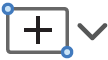
- If you want to change the range of cells, double-click the result cell. The cells used in the formula are highlighted, and the formula editor appears. Do any of the following:
- Resize the selection of cells: Drag the colored dot in the top-left or bottom-right corner of the range of selected cells.
- Move the selection: Click the range of selected cells, then drag up or down to change which rows are used, or drag right or left to change which columns are used. Moving the selection doesn’t change the number of cells selected.
CAUTION: Make sure the selection doesn’t include the result cell—this causes an error in the cell.
- Resize the selection of cells: Drag the colored dot in the top-left or bottom-right corner of the range of selected cells.
- Click
to save your changes.

If you click, you exit the formula editor without saving your changes.
