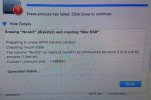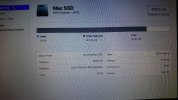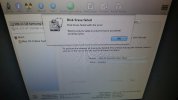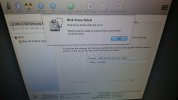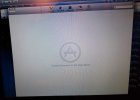Hi everyone,
I've got a MacBook Pro 2012. Yesterday, all of a sudden, it started freezing with every tiny thing I do. I can't even write one word without it getting stuck. I can't use any application as it freezes with every little click I'm doing.
Any advice?
Many thanks in advance.
Before anything else, try booting into Safe Mode. Start up and hold down the Shift key until you get to the login screen. Go ahead and log in. You will notice that everything seems to be slow. This is expected. What a safe boot does is it will perform the equivalent of Disk Utility First Aid (fsck). It will also prevent startup items and system extensions from loading. System and font caches will be cleared, among other tasks.
Let it do its things for about 10 minutes and then reboot again, normal mode. If there is no apparent difference from before, try to launch Activity Monitor (located in /Applications/Utilities). Click to select CPU in the upper right list. Check to see if the % CPU column shows highest to lowest (arrow pointing down). The top entries will show processes that are taking up the most CPU power.
After several minutes of inactivity on your part, all or most of the processes listed will be part of the system. See which processes are creating a lot of CPU pressure. If certain things stand out, make a note even if they are unfamiliar to you. Share the information here.
If, on the other hand, the Mac is running well again, then we can assume that the Safe Boot fixed the problem(s). Another possible cause of slowdown is from shutting down the Mac every night. The system needs to run a set of housekeeping chores and they are usually timed overnight to not interfere with your day’s work. Try leaving the Mac running overnight instead of shutting down.
Hope this helps.