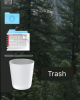I was re managing my iCloud drive and noticed the separate partition in the dock. I've never seen this before and assumed it was a new Sierra feature. Does anyone know how to get rid of it and how it came to be? Any help would be awesome
You are using an out of date browser. It may not display this or other websites correctly.
You should upgrade or use an alternative browser.
You should upgrade or use an alternative browser.
Has Anyone Ever Seen this Before?
- Thread starter Kyle
- Start date
Spawn_Dooley
Moderator
- Joined
- Jun 13, 2007
- Messages
- 2,849
- Reaction score
- 93
Apologies if I'm misunderstanding you Kyle because I'm still on 10.7.5 but isn't this just the usual separator that splits the Dock into System section & the User section?? As can be seen in the pictures at this link. (Clicky)
Spawn_Dooley
Moderator
- Joined
- Jun 13, 2007
- Messages
- 2,849
- Reaction score
- 93
Try holding down the mouse on it & dragging it off ... or right-clicking it for options?
Cory Cooper
Moderator
- Joined
- May 19, 2004
- Messages
- 11,119
- Reaction score
- 505
Hello and welcome.
That looks like a progress bar below a folder that is syncing, since it is below the standard Dock divider and above the Trash - possibly your iCloud Drive folder as you stated, or another folder that syncs? I assume you have your Dock located on the left side of your display?
If it is indeed your iCloud Drive folder, that progress bar will show if all of the items have not completed syncing to iCloud. Double-check your System Preferences... > iCloud > iCloud Drive > Options... settings. Maybe the sync has stopped because your iCloud storage is full. You get 5 GB of space for free.
C
That looks like a progress bar below a folder that is syncing, since it is below the standard Dock divider and above the Trash - possibly your iCloud Drive folder as you stated, or another folder that syncs? I assume you have your Dock located on the left side of your display?
If it is indeed your iCloud Drive folder, that progress bar will show if all of the items have not completed syncing to iCloud. Double-check your System Preferences... > iCloud > iCloud Drive > Options... settings. Maybe the sync has stopped because your iCloud storage is full. You get 5 GB of space for free.
C
I appreciate the responses. I'm looking at roughly 3 GB of storage that's currently being utilized for back ups. The rest is just free space. I use iCloud for reminders, notes etc and basically use iCloud drive as a sharedrive just for myself. I don't keep copies of anything on there, (mainly papers for school that I'm wanting to type on my iPad). All that to say I unchecked iCloud drive, turned it back on, attempted to right click the actual partition in the dock. Nothing has worked. It's really not a HUGE issue or anything, just a nuisance I'd like to clean up if at all possible. Any other ideas that I could give a whirl maybe? Thanks guys

Cory Cooper
Moderator
- Joined
- May 19, 2004
- Messages
- 11,119
- Reaction score
- 505
If you hover your mouse over the folder just above the progress bar, does a label popup with the name of the folder?
C
C
Are you talking about in the dock? No, it just jumps over the documents folder. There isn't any indication that the iCloud drive is trying to sync or anything either. I'm not entirely sure where to go from here. I've asked some other friends of mine also and they've never seen it before so I don't know
Cory Cooper
Moderator
- Joined
- May 19, 2004
- Messages
- 11,119
- Reaction score
- 505
Yeah, the folder in the Dock. Strange that it would jump over it. Indeed, this is a very curious issue that I have not seen either.
-Is File Sharing enabled?
-Any other online syncing apps installed - DropBox, Dolly Drive, Carbonite, etc.?
-Since it jumps over it, there isn't any way to click and drag remove it from the Dock, correct?
You could always delete the Dock plist file, restart, and go back to the default Dock.
C
-Is File Sharing enabled?
-Any other online syncing apps installed - DropBox, Dolly Drive, Carbonite, etc.?
-Since it jumps over it, there isn't any way to click and drag remove it from the Dock, correct?
You could always delete the Dock plist file, restart, and go back to the default Dock.
C
Cory Cooper
Moderator
- Joined
- May 19, 2004
- Messages
- 11,119
- Reaction score
- 505
Yes, I would try the plist fix first. Make sure you have a current Time Machine or other backup and only delete the files listed below.
1. In Finder, click Go in menu bar with the Option key held down and select Library about halfway down in the list
2. Open the Preferences folder
3. Move any files with com.apple.dock in the name to the Trash and restart
The Dock should go back to the default. Let us know if that doesn't work.
C
1. In Finder, click Go in menu bar with the Option key held down and select Library about halfway down in the list
2. Open the Preferences folder
3. Move any files with com.apple.dock in the name to the Trash and restart
The Dock should go back to the default. Let us know if that doesn't work.
C
Ask a Question
Want to reply to this thread or ask your own question?
You'll need to choose a username for the site, which only take a couple of moments. After that, you can post your question and our members will help you out.