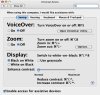Once we have finished the AppleScript Studio and the AppleScript Tutorials we will have a look at GUI Scripting.
This enables us to 'Script' any Application, even if it is not AppleScript aware !!!!
First script we will be working on is a script to take a folder full of Digital Images ---> copy them to a new folder ---> open each one sample it to 600 pixels wide max ---> then open a new mail message ---> add some recipients ---> add a subject ---> add some body copy ---> then add just one picture to the email ---> this must be a Windows Friendly Attachment ---> then repeat sending the emails till the whole batch has been sent !
This cannot be done in 'Vanilla" AppleScript and it can't be done in Automator. The only way to do it all is in AppleScript using some GUI Scripting techniques...
...this will be part of our script.
menu bar 1
menu bar item "Edit" (4)
menu 1
menu item "Attachments" (17)
menu 1
menu item "Always Send Windows Friendly Attachments" (2)
This enables us to 'Script' any Application, even if it is not AppleScript aware !!!!
First script we will be working on is a script to take a folder full of Digital Images ---> copy them to a new folder ---> open each one sample it to 600 pixels wide max ---> then open a new mail message ---> add some recipients ---> add a subject ---> add some body copy ---> then add just one picture to the email ---> this must be a Windows Friendly Attachment ---> then repeat sending the emails till the whole batch has been sent !
This cannot be done in 'Vanilla" AppleScript and it can't be done in Automator. The only way to do it all is in AppleScript using some GUI Scripting techniques...
...this will be part of our script.
menu bar 1
menu bar item "Edit" (4)
menu 1
menu item "Attachments" (17)
menu 1
menu item "Always Send Windows Friendly Attachments" (2)