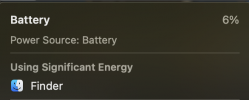- Joined
- Oct 18, 2024
- Messages
- 3
- Reaction score
- 0
Finder keeps taking up lots of CPU usage and I can't figure out how to fix it.
If I click Finder, it does not open.
I've restarted my mac several times now, but when I reopen it, the issue still persists.
Relaunching doesn't work either. It either does nothing, or shows a window asking whether to reopen Finder's windows or not, but when I try to click it, my cursor turns into the spinning wheel and doesn't let me click anywhere on the window.
I use a Macbook Air on macOS Sonoma 14.0.
If I click Finder, it does not open.
I've restarted my mac several times now, but when I reopen it, the issue still persists.
Relaunching doesn't work either. It either does nothing, or shows a window asking whether to reopen Finder's windows or not, but when I try to click it, my cursor turns into the spinning wheel and doesn't let me click anywhere on the window.
I use a Macbook Air on macOS Sonoma 14.0.