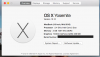- Joined
- Nov 14, 2012
- Messages
- 2,241
- Reaction score
- 100
Hi,
Just wanted to say that I updated both Macbooks 2010 and 2013 to Yosemite today, and found the following.
Do a full backup prior to downloading.
1) Download about 5 mins, for me but will depend on your connection.
2) Make USB bootable USB stick 5 mins. You must do this before the install as once the install is complete the installer is removed.
3) Yosemite install took about 30 mins with 2 reboots.
2) Updated all Apple apps after the OS X install, as they will not function correctly, again depending on how many you have took me about 1 hour.
So about 2 hours total time with a few cups of coffee,
Found general layout re colours, fonts etc nice, some may say icons are flat. The dock is quite bold so will be good for those with slight sight problems as there is now a distinctive black ball under any open application.
Here is a snap shot of the bog standard 2010 Macbook, and even with only 2GB Ram is running the new OS X effortlessly.
Second pic is the new dock.
I also found that with the new Safari any 3rd party extensions such as AdBlock etc you may have are not displayed in its new tool bar, so just go to safari preferences / extensions and re enable them, they have not been deleted or removed. Also seems by default that your favourites bar is hidden so just un hide it through the view menu.
Just wanted to say that I updated both Macbooks 2010 and 2013 to Yosemite today, and found the following.
Do a full backup prior to downloading.
1) Download about 5 mins, for me but will depend on your connection.
2) Make USB bootable USB stick 5 mins. You must do this before the install as once the install is complete the installer is removed.
3) Yosemite install took about 30 mins with 2 reboots.
2) Updated all Apple apps after the OS X install, as they will not function correctly, again depending on how many you have took me about 1 hour.
So about 2 hours total time with a few cups of coffee,
Found general layout re colours, fonts etc nice, some may say icons are flat. The dock is quite bold so will be good for those with slight sight problems as there is now a distinctive black ball under any open application.
Here is a snap shot of the bog standard 2010 Macbook, and even with only 2GB Ram is running the new OS X effortlessly.
Second pic is the new dock.
I also found that with the new Safari any 3rd party extensions such as AdBlock etc you may have are not displayed in its new tool bar, so just go to safari preferences / extensions and re enable them, they have not been deleted or removed. Also seems by default that your favourites bar is hidden so just un hide it through the view menu.
Attachments
Last edited: