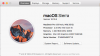Thanks for that. The will be somewhat long, but I want to assist you as best as I can. So, here goes:
1. This looks like your MacBook Pro:
https://everymac.com/systems/apple/...re-i5-2.5-13-mid-2012-unibody-usb3-specs.html
Note that it says it has a Firewire 800 port. That is important for Target Disk Mode.
2. While such copying is OK, you really need to do backups to an external device (see #4 below).
3. OK, I googled "Me088b", and it looks like this is your iMac:
https://everymac.com/systems/apple/imac/specs/imac-core-i5-3.2-27-inch-aluminum-late-2013-specs.html
Note that it says it has two Thunderbolt ports, which is also needed for Target Disk mode. The iMac's internal HDD spins at 7200 rpm (decent), whereas the one inside the MacBook Pro spins at 5400 rpm (somewhat slow, but typical for laptops. I have SSDs inside both of my Macs).
4. OK, first backups. The Mac OS comes delivered with Time Machine, which is OK for backups. But the other method is to use software that makes a
bootable backup/clone of your system. The 2 excellent products that do that are SuperDuper! (I use it), and Carbon Copy Cloner. Note that I said
bootable. Time Machine backups are not bootable. It's almost like having another computer. This thread I started back in November, along with excellent comments by others, would be good for you to read:
https://www.mac-help.com/threads/backups-backups-backups.223959/
Next, disk cleanup/maintenance/repairs. You can do a good amount of disk cleanup on your own (get rid of old stuff you do not need, get rid of prior versions of software (if you have those, ie, the "original" source files), etc.). One thing I do just about every day is that when I delete an EMail I also have such EMails permanently deleted/removed. I use Outlook 2016, and it is easy to do that. Not sure how to do that with other EMail programs. Most folks around here use Apple's Mail program, so maybe someone can "chime in".
Here are some excellent freeware programs you can use for disk cleanup/maintenance/"limited" repairs:
Onyx - Available from here:
https://www.titanium-software.fr/en/onyx.html
Rock Solid, has been around a long, long time, and has had many positive reviews. I use it religiously (along with a commercial program entitled Tech Tool Pro). I would not be without either of them. In fact, I will not upgrade to a new Mac OS until there are compatible versions of both of them for the new OS (along with 4 other critical programs that I have). Note that there are different versions of Onyx available, for each different Mac OS. So for example, if you wanted to use it on your MacBook Pro, you would download and install V3.3.1.
AppCleaner - Available from here:
https://freemacsoft.net/appcleaner/
Another stellar performer! As you can see via that link, it will get rid of most stuff associated with an application that you wish to delete.
GrandPerspective - Available from here:
http://grandperspectiv.sourceforge.net/
Nifty graphical way to see which files are on your drive. Good way to identify large ones that you might not need.
Malwarebytes - Available from here:
https://www.malwarebytes.com/mac/
Good to use if you see adware and/or suspect you might have a virus. It also is good to run it every so often, even if nothing is wrong.
ClamXAv - Available from here:
https://www.clamxav.com/
More extensive than Malwarebytes in terms of finding viruses. You can use it in demo mode, and it still has just about full functionality.
Then of course you can use Disk Utility to check out your drive and/or do repairs. It's not as extensive as Tech Tool Pro (
https://www.micromat.com/products/techtool-pro), Disk Warrior (
https://www.alsoft.com/diskwarrior/?gclid=EAIaIQobChMI9qzeqcSF2gIViWp-Ch0NngwsEAAYASAAEgJg7_D_BwE), or Drive Genius (
https://www.prosofteng.com/drive-genius-mac-protection-software/), but it gets the job "mostly" done. I use Tech Tool Pro, and in fact it is the only third party one so far that is fully compatible with High Sierra (that's the OS I use on both of my Macs).
OK, it might be best if you first "take all this in" before I (and maybe others) suggest a strategy of how you can proceed. (I also need to eat breakfast!).
But just to confirm one thing: you have copies of important stuff on your iMac on memory sticks, and thus would not lose anything critical in case the internal hard drive in your iMac is Erased and Formatted, correct?
One other thing: are you using any third party (ie, non-Apple) software on your iMac that you must have? If so, where are the original source files for such software?