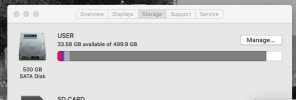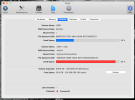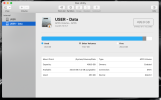No idea why disk space has been eaten up.
Cannot find any big files.
Used space was about 10-20 % full 6 months ago.
I suspect *something* has eaten up my HDD space.....?
SEE SCREENSHOT BELOW FROM ONYX - USER-data volume is 94% full
Cannot find any big files.
Used space was about 10-20 % full 6 months ago.
I suspect *something* has eaten up my HDD space.....?
SEE SCREENSHOT BELOW FROM ONYX - USER-data volume is 94% full
Attachments
Last edited: