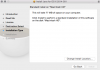Sorry you are having so much trouble. Not sure if trying Disk Utility would resolve the issues.
In any event, the first thing you should do is use the free version of SuperDuper! to make a complete bootable clone/backup of your system on an external device. You can get it from here:
http://www.macupdate.com/app/mac/13803/superduper
I'm assuming that inside your applications folder, you already have the original "Install OS X Yosemite" file, along with Onyx installed. Also, you have the original Onyx file and that Combo OS 10.10.4 Updater file saved somewhere. And, also another copy of the "Install OS X Yosemite" file saved somewhere else too.
After the backup completes, reboot your machine, but do it from that just completed SuperDuper! backup. Just go to System Preferences, click on Start Up Disk, and you should see an icon for the SuperDuper! OS 10.10.x backup. Click once on it, and then click Restart.
Once the backup boots, go to the Applications folder there and launch Disk Utility. Select the internal drive on your iMac, select Erase, but then click Security Options, and on the next screen, move the slider over until it says something like "3 Pass". That process will make 3 passes at cleaning off everything from that disk. Once it starts, you might want to be doing something else. as it takes about 3 to 4 hours (at least for a 256 gig SSD, as I just did that the other day) for that process to complete (depending on the type of internal disk you have). For a non-SSD (and especially if it's large), it will take longer. You might want to consider doing this process while you sleep for the night, especially if you have a large capacity non-SSD drive.
Next, partition the drive with one partition only. Give it whatever name you like (you might want to use the same original name you made before it was erased).
After that completes, quit Disk Utility, and then launch the "Install OS X Yosemite" application. Select your iMac's internal disk, and let it install OS 10.10.
Next, when you are asked whether you want to migrate any files, folders, etc., select the SuperDuper! backup as the source for that. From what I understand, Migration Assistant is "smart enough" to just migrate non-Apple/non-system files, folders, etc., so it should just migrate all the non-Yosemite applications (like Onyx) from the Applications folder.
Once that completes (will take some time), reboot your iMac from its internal drive. Once that completes, select the OS10.10.4 Combo Updater to update Yosemite to version 10.10.4.
That is about as "clean" as you can get your system.