My 16 inch MacBook Pro (2019) started to heat up quicker and when its temperature increases, especially when I’m watching youtube with the laptop on my lap, it’s battery life is drastically reduced. When I’m watching youtube, with laptop on my lap, temp. is around 55 degrees celsius, its battery life reduces to 5-6 hours WHICH WAS NOT AN ISSUE IN CATALINA. I repeat, this may seem normal but I was not experiencing this in Catalina. There must be a problem. I don’t want battery life reduced to half even when watching videos. Any suggestions? Or is this just a problem to be solved with further updates by Apple.
You are using an out of date browser. It may not display this or other websites correctly.
You should upgrade or use an alternative browser.
You should upgrade or use an alternative browser.
MBP 16’ 2019 heat and battery issue after Big Sur
- Thread starter emirsinan
- Start date
- Joined
- Nov 9, 2020
- Messages
- 187
- Reaction score
- 4
In visiting a couple of other Mac discussion sites, I have not seen this issue being reported (at least not yet).My 16 inch MacBook Pro (2019) started to heat up quicker and when its temperature increases, especially when I’m watching youtube with the laptop on my lap, it’s battery life is drastically reduced. When I’m watching youtube, with laptop on my lap, temp. is around 55 degrees celsius, its battery life reduces to 5-6 hours WHICH WAS NOT AN ISSUE IN CATALINA. I repeat, this may seem normal but I was not experiencing this in Catalina. There must be a problem. I don’t want battery life reduced to half even when watching videos. Any suggestions? Or is this just a problem to be solved with further updates by Apple.
A couple of questions:
1. When you went to Big Sur, did you just upgrade "in place", or do a clean, fresh installation?
2. What bowser are you using? Maybe try another one.
3. Does this issue only happen when you are browsing on the internet?
4. Are all your third party applications (assuming you use some) compatible with Big Sur?
5. Did you make a backup of your "last" Catalina system before going to Big Sur? If so, what software did you use?
It might also be wise to move to Big Sur after a couple of more releases come out.
Last edited:
1- I didn’t do a clean installation. If I do, is that going to make a difference?
2-Safari
3- When I’m surfing on the browser but not watching videos there is no problem. When I’m doing advanced stuff like video editing or logic, battery reduces to 4-5 hours, but i think that is normal.
4- I have but I didn’t use anything except Word or Powerpoint up to this point.
5- No I didn’t.
2-Safari
3- When I’m surfing on the browser but not watching videos there is no problem. When I’m doing advanced stuff like video editing or logic, battery reduces to 4-5 hours, but i think that is normal.
4- I have but I didn’t use anything except Word or Powerpoint up to this point.
5- No I didn’t.
- Joined
- Nov 9, 2020
- Messages
- 187
- Reaction score
- 4
Yes, a clean, fresh installation can make a difference. But that also depends on whether or not you are performing any disk cleanup, maintenance, and repairs. Are you? Also, how full is your internal SSD? Having as much free space as possible helps a lot.
Do you have to use Safari? You really need to try another browser and see whether or not the same issue occurs. Firefox is a good choice, as is Brave (I use it). BTW, I avoid Safari, as I have read too many horror stories from other users on other sites about it. I've always used third party browsers, and rarely, if ever, have issues. Additionally, Safari is slow compared to Brave and Firefox.
Regarding third party compatibility, this site can help with that:
 roaringapps.com
roaringapps.com
Lastly, not having a backup is extremely risky. That is something you really must have. Time Machine is OK, but I prefer SuperDuper!. It makes a bootable backup/clone (Carbon Copy Cloner is another excellent, similar product). That's right, the backup is bootable. It's almost like having another machine, and makes recovery easier.
Do you have to use Safari? You really need to try another browser and see whether or not the same issue occurs. Firefox is a good choice, as is Brave (I use it). BTW, I avoid Safari, as I have read too many horror stories from other users on other sites about it. I've always used third party browsers, and rarely, if ever, have issues. Additionally, Safari is slow compared to Brave and Firefox.
Regarding third party compatibility, this site can help with that:
Application Compatibility Table — RoaringApps
Crowd-sourced application compatibility for macOS, iOS and Windows.
Lastly, not having a backup is extremely risky. That is something you really must have. Time Machine is OK, but I prefer SuperDuper!. It makes a bootable backup/clone (Carbon Copy Cloner is another excellent, similar product). That's right, the backup is bootable. It's almost like having another machine, and makes recovery easier.
Last edited:
Thank you for all the advice. I’ll try all of them. By the way, I have windows bootcamp installed on my ssd and I have 200 gb of free space• (300 of 512 gb is full). Can bootcamp be the culprit?Yes, a clean, fresh installation can make a difference. But that also depends on whether or not you are performing any disk cleanup, maintenance, and repairs. Are you? Also, how full is your internal SSD? Having as much free space as possible helps a lot.
Do you have to use Safari? You really need to try another browser and see whether or not the same issue occurs. Firefox is a good choice, as is Brave (I use it). BTW, I avoid Safari, as I have read too many horror stories from other users on other sites about it. I've always used third party browsers, and rarely, if ever, have issues. Additionally, Safari is slow compared to Brave and Firefox.
Regarding third party compatibility, this site can help with that:
Application Compatibility Table — RoaringApps
Crowd-sourced application compatibility for macOS, iOS and Windows.roaringapps.com
Lastly, not having a backup is extremely risky. That is something you really must have. Time Machine is OK, but I prefer SuperDuper!. It makes a bootable backup/clone (Carbon Copy Cloner is another excellent, similar product). That's right, the backup is bootable. It's almost like having another machine, and makes recovery easier.
- Joined
- Nov 9, 2020
- Messages
- 187
- Reaction score
- 4
As long as you are not running bootcamp, it should not be a factor.Thank you for all the advice. I’ll try all of them. By the way, I have windows bootcamp installed on my ssd and I have 200 gb of free space• (300 of 512 gb is full). Can bootcamp be the culprit?
Also, for your Mac partition, how much free space is on it? That would be the important thing in terms of using Mac software (again, assuming bootcamp is not running).
Again, cannot stress enough the need for backups. I suspect that on this site, it's similar to the sentiment on other sites. Time Machine is OK, it comes with the Mac OS, and it's free (as far as I know, the version with Catalina is fine). The other two I already mentioned: SuperDuper! (I use it, it's free, and there is a paid version (as are upgrades; I paid for it a few years ago, and it's well wroth it):
Note that it is not yet compatible with Big Sur.
The other excellent one is Carbon Copy Cloner:
It is not free, and upgrades are also not free. They have released a beta version that is compatible with Big Sur, but for me, a backup program is just too, too important to use, and thus I would not use a beta version of it. (I have 4 other critical programs that are not yet compatible).
As for disk cleanup/maintenance/repairs, there are some excellent free and commercial programs available to help you witn that. One of them is Onyx:
Titanium Software | Operating System Utilities for Mac - OnyX
OnyX is a multifunction utility that you can use to verify the startup disk and the structure of its system files; run tasks of cleaning and computer maintenance; configure some hidden parameters of many Apple applications; and more.
I've been using it for a number of years, and rely on it. It has been around for a number of years, is a solid, reliable performer, and is free. Note that there are specific versions fo each Mac OS. And like SuperDuper!, it is not yet compatible with Big Sur.
The other one I use is a commercial program entitled Tech Tool Pro:
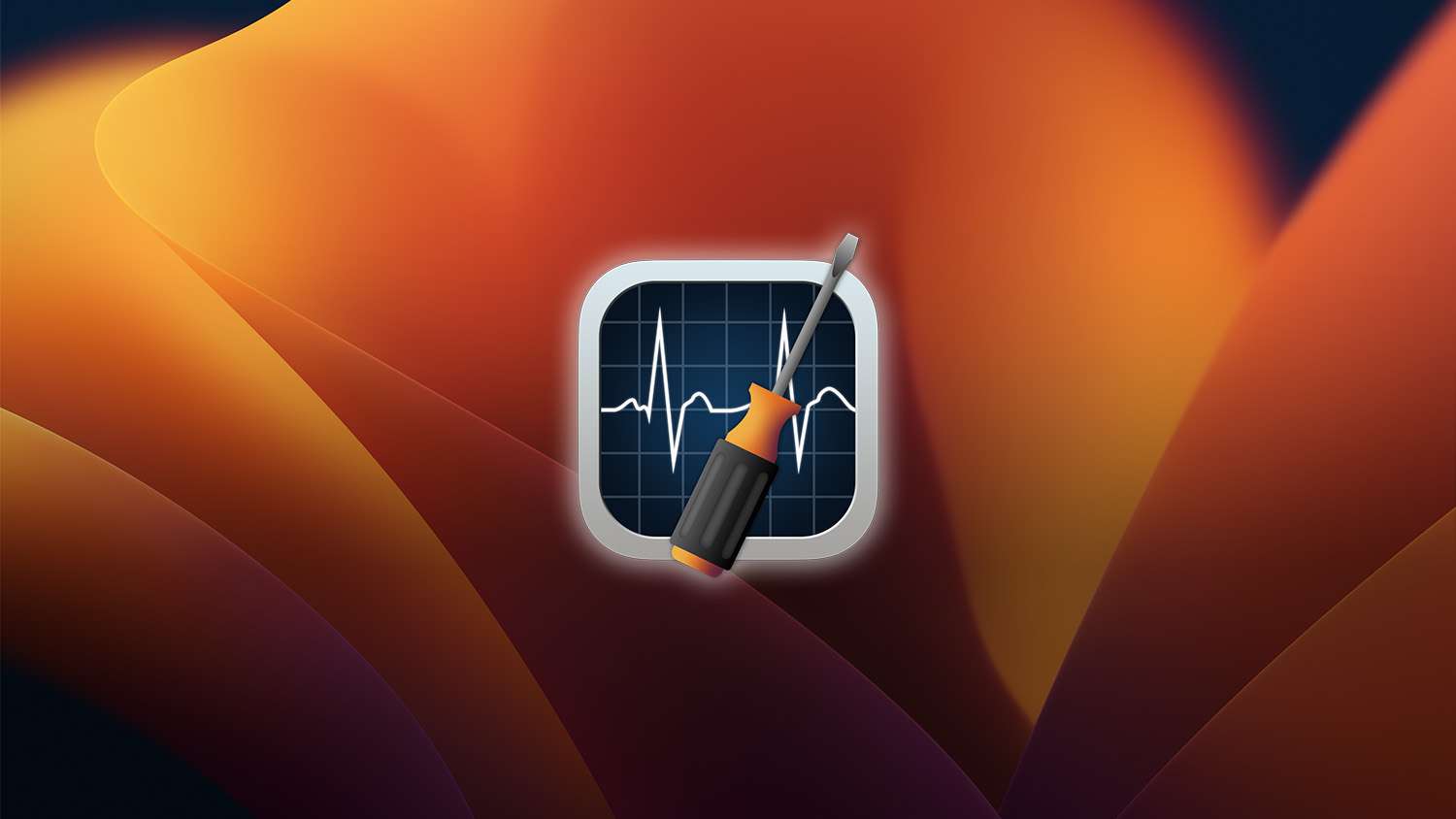
Techtool Pro 18
Techtool Pro is Mac utility software for maintaining and troubleshooting your Mac, including drive repair, RAM testing, and more.
 www.micromat.com
www.micromat.com
The comments I made above about Onyx apply equally well to Tech Tool Pro.
Then, of course, you can do some disk cleanup (maybe a good amount) on your own.
Thank you very much for all your wonderful advices. I wrote them down and apply them. I haven't used time machine or any backup programs up to this point but now I'll buy an external drive and do it. I'll also downgrade to Catalina. Thank you so much.As long as you are not running bootcamp, it should not be a factor.
Also, for your Mac partition, how much free space is on it? That would be the important thing in terms of using Mac software (again, assuming bootcamp is not running).
Again, cannot stress enough the need for backups. I suspect that on this site, it's similar to the sentiment on other sites. Time Machine is OK, it comes with the Mac OS, and it's free (as far as I know, the version with Catalina is fine). The other two I already mentioned: SuperDuper! (I use it, it's free, and there is a paid version (as are upgrades; I paid for it a few years ago, and it's well wroth it):
Note that it is not yet compatible with Big Sur.
The other excellent one is Carbon Copy Cloner:
It is not free, and upgrades are also not free. They have released a beta version that is compatible with Big Sur, but for me, a backup program is just too, too important to use, and thus I would not use a beta version of it. (I have 4 other critical programs that are not yet compatible).
As for disk cleanup/maintenance/repairs, there are some excellent free and commercial programs available to help you witn that. One of them is Onyx:
Titanium Software | Operating System Utilities for Mac - OnyX
OnyX is a multifunction utility that you can use to verify the startup disk and the structure of its system files; run tasks of cleaning and computer maintenance; configure some hidden parameters of many Apple applications; and more.www.titanium-software.fr
I've been using it for a number of years, and rely on it. It has been around for a number of years, is a solid, reliable performer, and is free. Note that there are specific versions fo each Mac OS. And like SuperDuper!, it is not yet compatible with Big Sur.
The other one I use is a commercial program entitled Tech Tool Pro:
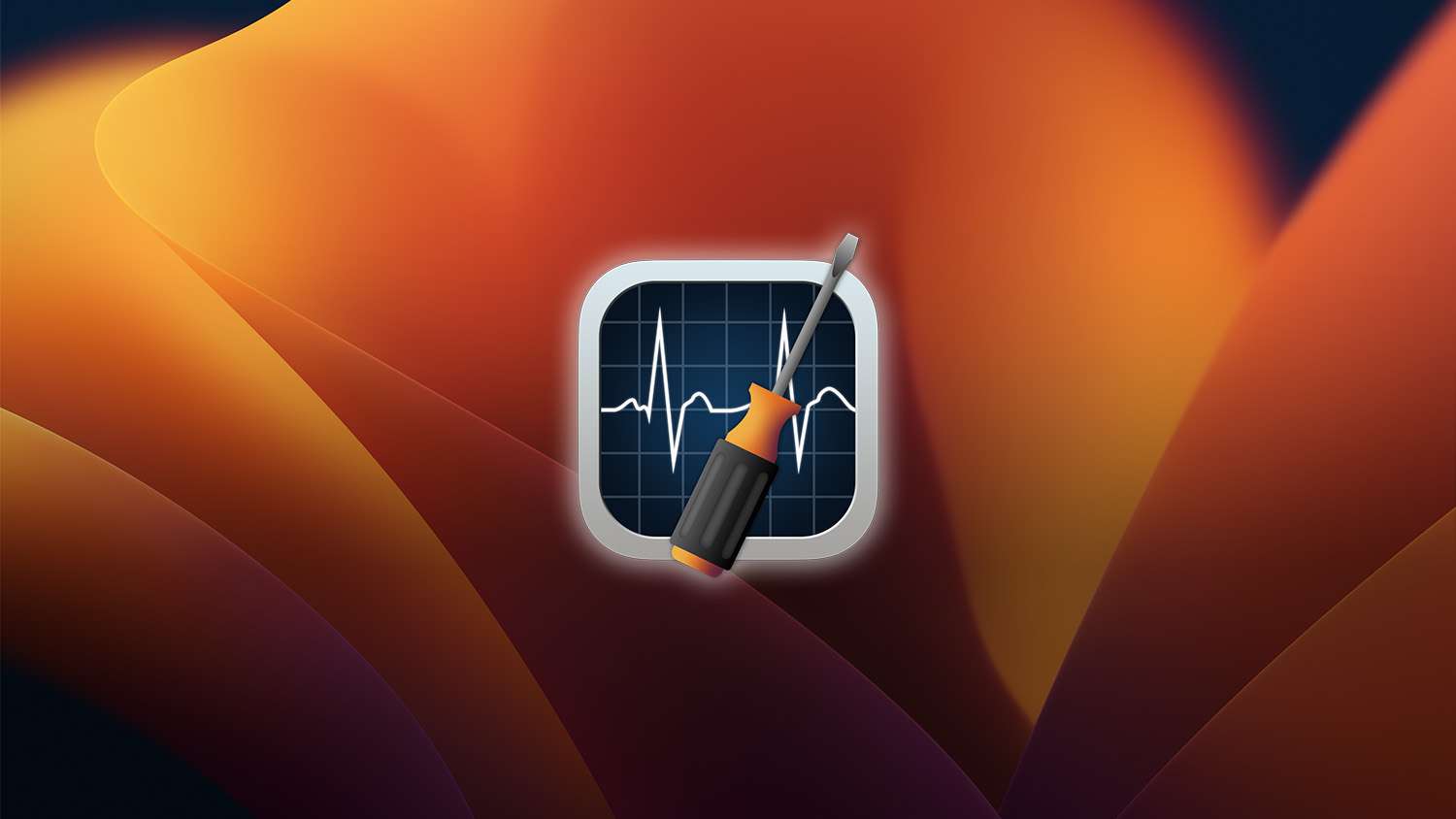
Techtool Pro 18
Techtool Pro is Mac utility software for maintaining and troubleshooting your Mac, including drive repair, RAM testing, and more.www.micromat.com
The comments I made above about Onyx apply equally well to Tech Tool Pro.
Then, of course, you can do some disk cleanup (maybe a good amount) on your own.
- Joined
- Nov 9, 2020
- Messages
- 187
- Reaction score
- 4
You're most welcome. Glad to be of assistance.
Unfortunately, without a current backup, you are in a risky situation, especially trying to "move back" to Catalina. I'm not even sure if a downgrade is possible, via Apple (ie, short of doing it on your own). I wish you were close to me (I'm just south of Seattle), so that I could help you in person.
Besides you needing to purchase an external device, a good amount of critical software is not yet compatible with Big Sur. If for example you had made a backup of your last Catalina system to an external device before upgrading to Big Sur, and did that backup with either SuperDuper! or Carbon Copy Cloner (both of them are compatible with Catalina, and a recent beta version of Carbon Copy Cloner is "kind of" compatible with Big Sur), you could then 1) download the latest full Catalina Installer file (OS 10.15.7) from the App Store, 2) copy it to the backup, 3) restart your machine from that backup, and 4) via a couple of steps, do a clean, fresh installation of Catalina onto your machine, and then migrate/copy needed files, folders, apps, settings, etc. from the backup. But alas, that is not the case.
At this point, after you purchase the external device (do you want a traditional hard disk drive, or an SSD? I can recommend some good SSD choices that are not expensive), you should be able to at least do a Time Machine backup of your current Big Sur system to that external device. But beyond that, again I do not know if you can downgrade, and if so, how to do it with a Time Machine backup. Maybe some folks here could help you with that. (Again, I do all my (weekly) backups with SuperDuper!).
If it is not possible (or extremely difficult) to get back to Catalina with your current situation, maybe if you could hold off for a little while, purchase the external device, and then wait until a Big Sur compatible version of either SuperDuper! or Carbon Coy Cloner is released. Then, you could proceed with the steps above that I stated.
By the way, a beta release of Big Sur came out on Tuesday in preparation for the next non-beta release, V11.1.0. From what I have read, that version should be out by next week. So, as you can see, Big Sur is still in a somewhat state of flux.
Unfortunately, without a current backup, you are in a risky situation, especially trying to "move back" to Catalina. I'm not even sure if a downgrade is possible, via Apple (ie, short of doing it on your own). I wish you were close to me (I'm just south of Seattle), so that I could help you in person.
Besides you needing to purchase an external device, a good amount of critical software is not yet compatible with Big Sur. If for example you had made a backup of your last Catalina system to an external device before upgrading to Big Sur, and did that backup with either SuperDuper! or Carbon Copy Cloner (both of them are compatible with Catalina, and a recent beta version of Carbon Copy Cloner is "kind of" compatible with Big Sur), you could then 1) download the latest full Catalina Installer file (OS 10.15.7) from the App Store, 2) copy it to the backup, 3) restart your machine from that backup, and 4) via a couple of steps, do a clean, fresh installation of Catalina onto your machine, and then migrate/copy needed files, folders, apps, settings, etc. from the backup. But alas, that is not the case.
At this point, after you purchase the external device (do you want a traditional hard disk drive, or an SSD? I can recommend some good SSD choices that are not expensive), you should be able to at least do a Time Machine backup of your current Big Sur system to that external device. But beyond that, again I do not know if you can downgrade, and if so, how to do it with a Time Machine backup. Maybe some folks here could help you with that. (Again, I do all my (weekly) backups with SuperDuper!).
If it is not possible (or extremely difficult) to get back to Catalina with your current situation, maybe if you could hold off for a little while, purchase the external device, and then wait until a Big Sur compatible version of either SuperDuper! or Carbon Coy Cloner is released. Then, you could proceed with the steps above that I stated.
By the way, a beta release of Big Sur came out on Tuesday in preparation for the next non-beta release, V11.1.0. From what I have read, that version should be out by next week. So, as you can see, Big Sur is still in a somewhat state of flux.
Last edited:
I finally successfully installed Catalina on my Macbook.
I finally successfully installed Catalina on my laptop. I chose to manually backup without Time Machine or CC because it was not possible to use them for what I wanted to do. I haven’t encountered any problems when installing and also my macbook got 5 degrees cooler compared to Big Sur. There are no battery issues as well. From now on I’m using Time Machine to back up my device (maybe I can use CC or SuperDuper in the future but for now I don‘t need them. Thank you very much for everything. I thought downgrade would be risky but thanks to your advices, everything is good right now!You're most welcome. Glad to be of assistance.
Unfortunately, without a current backup, you are in a risky situation, especially trying to "move back" to Catalina. I'm not even sure if a downgrade is possible, via Apple (ie, short of doing it on your own). I wish you were close to me (I'm just south of Seattle), so that I could help you in person.
Besides you needing to purchase an external device, a good amount of critical software is not yet compatible with Big Sur. If for example you had made a backup of your last Catalina system to an external device before upgrading to Big Sur, and did that backup with either SuperDuper! or Carbon Copy Cloner (both of them are compatible with Catalina, and a recent beta version of Carbon Copy Cloner is "kind of" compatible with Big Sur), you could then 1) download the latest full Catalina Installer file (OS 10.15.7) from the App Store, 2) copy it to the backup, 3) restart your machine from that backup, and 4) via a couple of steps, do a clean, fresh installation of Catalina onto your machine, and then migrate/copy needed files, folders, apps, settings, etc. from the backup. But alas, that is not the case.
At this point, after you purchase the external device (do you want a traditional hard disk drive, or an SSD? I can recommend some good SSD choices that are not expensive), you should be able to at least do a Time Machine backup of your current Big Sur system to that external device. But beyond that, again I do not know if you can downgrade, and if so, how to do it with a Time Machine backup. Maybe some folks here could help you with that. (Again, I do all my (weekly) backups with SuperDuper!).
If it is not possible (or extremely difficult) to get back to Catalina with your current situation, maybe if you could hold off for a little while, purchase the external device, and then wait until a Big Sur compatible version of either SuperDuper! or Carbon Coy Cloner is released. Then, you could proceed with the steps above that I stated.
By the way, a beta release of Big Sur came out on Tuesday in preparation for the next non-beta release, V11.1.0. From what I have read, that version should be out by next week. So, as you can see, Big Sur is still in a somewhat state of flux.
- Joined
- Nov 9, 2020
- Messages
- 187
- Reaction score
- 4
Glad everything went fine. I was concerned about you attempting a downgrade without a backup.
Going forward, besides doing your backups frequently (I do mine once a week, with SuperDuper!), you might want to consider doing the following tasks:
1. Do as much disk cleanup on your own as possible. The more free space you have on your internal device, the better.
2. One process that is "prime" for disk cleanup is permanently removing deleted EMails. The procedure to do that varies for each EMail program. I use Thunderbird, and it is rather easy for me to do that.
3. Consider using some excellent software to do more disk cleanup, maintenance, and re[airs. An excellent free one is Onyx, available from here:
 www.titanium-software.fr
www.titanium-software.fr
There is a version of Onyx available for each separate Mac OS, and that link brings you right to the one for Catalina. Onyx has been around for a number of years, is rock solid, and has had real good reviews. I depend on it (in combination with another program I mention below), and in fact, it is one of my critical programs (have 6 or 7 others) that I require to be compatible with a new Mac OS before I make the move. Onyx is not yet compatible with Big Sur, but that's OK, as I always plan on waiting before I move to a new Mac OS.
4. Another very good, commercial program I use is Tech Tool Pro:
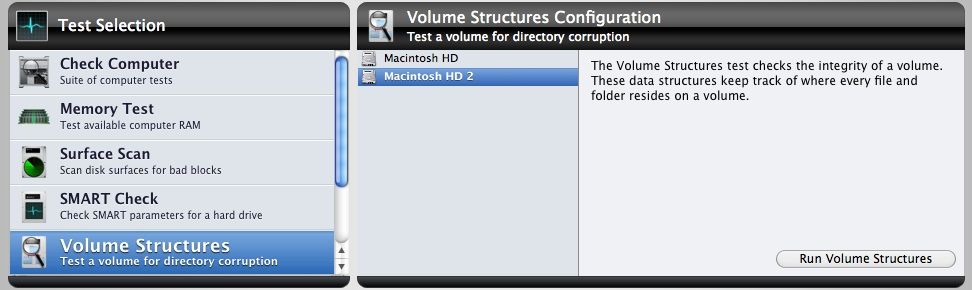
 www.micromat.com
www.micromat.com
That is another one that has been around for a number of years, is also rock solid, and does an excellent job. Again, I depend upon it. It is typically the last of my critical programs to have an update available for each new Mac OS, and I am anticipating that to happen in January. But again, that is fine, as Catalina is just fine, thank you very much.
5. Finally, this site is very good regarding third party software compatibility:
 roaringapps.com
roaringapps.com
It is about 99% accurate/on time, but still very useful.
Going forward, besides doing your backups frequently (I do mine once a week, with SuperDuper!), you might want to consider doing the following tasks:
1. Do as much disk cleanup on your own as possible. The more free space you have on your internal device, the better.
2. One process that is "prime" for disk cleanup is permanently removing deleted EMails. The procedure to do that varies for each EMail program. I use Thunderbird, and it is rather easy for me to do that.
3. Consider using some excellent software to do more disk cleanup, maintenance, and re[airs. An excellent free one is Onyx, available from here:
Titanium Software | Operating System Utilities for Mac - OnyX
OnyX is a multifunction utility that you can use to verify the startup disk and the structure of its system files; run tasks of cleaning and computer maintenance; configure some hidden parameters of many Apple applications; and more.
There is a version of Onyx available for each separate Mac OS, and that link brings you right to the one for Catalina. Onyx has been around for a number of years, is rock solid, and has had real good reviews. I depend on it (in combination with another program I mention below), and in fact, it is one of my critical programs (have 6 or 7 others) that I require to be compatible with a new Mac OS before I make the move. Onyx is not yet compatible with Big Sur, but that's OK, as I always plan on waiting before I move to a new Mac OS.
4. Another very good, commercial program I use is Tech Tool Pro:
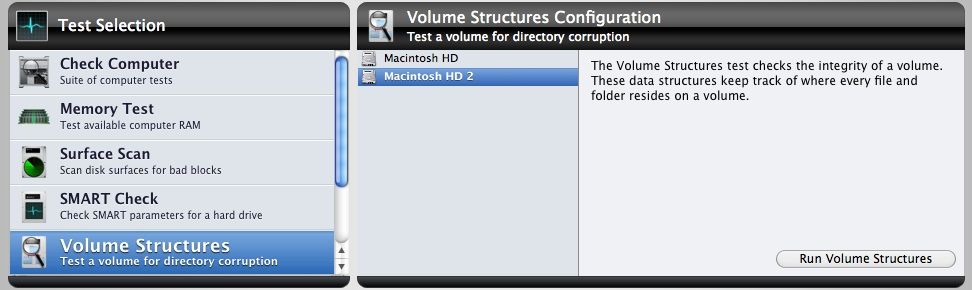
Using Techtool Pro to Test and Repair your Drive - Micromat
If your Mac is running slowly, crashing, or just generally misbehaving, the problem may be your disk. Both solid state and rotational hard drives can be the most error-prone components in your Mac. Slow performance, sudden application crashes, even computer crashes can be attributed to a...
 www.micromat.com
www.micromat.com
That is another one that has been around for a number of years, is also rock solid, and does an excellent job. Again, I depend upon it. It is typically the last of my critical programs to have an update available for each new Mac OS, and I am anticipating that to happen in January. But again, that is fine, as Catalina is just fine, thank you very much.
5. Finally, this site is very good regarding third party software compatibility:
Application Compatibility Table — RoaringApps
Crowd-sourced application compatibility for macOS, iOS and Windows.
It is about 99% accurate/on time, but still very useful.
Thank you for all the recommandations, I will try all of these programs but I have a minor problem with my disk. It is a 500 gb ssd but since I reformatted and erased it, it is only showing 484 gb of usable disk space. About 16 gb of space is not available. I guess this is the leftover part where the “other” data was stored in my old disk partition. I would like to know how to get rid of that( it is not called “other” anymore, it is not a part which I can make changes to). I guess I have to reformat it but I tried to do so when I was installing Catalina, and I failed to get that 16 gb of extra space. What should I do now? And what should I do to prevent it when I have to go through similar procedures (reformatting/downgrading etc.) in the future? Is it all junk data? Can I delete all that data without having to worry about damaging my drive/laptop? I used programs like AVG Cleaner in the past but it wasn’t very effective. Can programs you recommended for disk cleanup do that job? How are they different from AVG?Glad everything went fine. I was concerned about you attempting a downgrade without a backup.
Going forward, besides doing your backups frequently (I do mine once a week, with SuperDuper!), you might want to consider doing the following tasks:
1. Do as much disk cleanup on your own as possible. The more free space you have on your internal device, the better.
2. One process that is "prime" for disk cleanup is permanently removing deleted EMails. The procedure to do that varies for each EMail program. I use Thunderbird, and it is rather easy for me to do that.
3. Consider using some excellent software to do more disk cleanup, maintenance, and re[airs. An excellent free one is Onyx, available from here:
Titanium Software | Operating System Utilities for Mac - OnyX
OnyX is a multifunction utility that you can use to verify the startup disk and the structure of its system files; run tasks of cleaning and computer maintenance; configure some hidden parameters of many Apple applications; and more.www.titanium-software.fr
There is a version of Onyx available for each separate Mac OS, and that link brings you right to the one for Catalina. Onyx has been around for a number of years, is rock solid, and has had real good reviews. I depend on it (in combination with another program I mention below), and in fact, it is one of my critical programs (have 6 or 7 others) that I require to be compatible with a new Mac OS before I make the move. Onyx is not yet compatible with Big Sur, but that's OK, as I always plan on waiting before I move to a new Mac OS.
4. Another very good, commercial program I use is Tech Tool Pro:
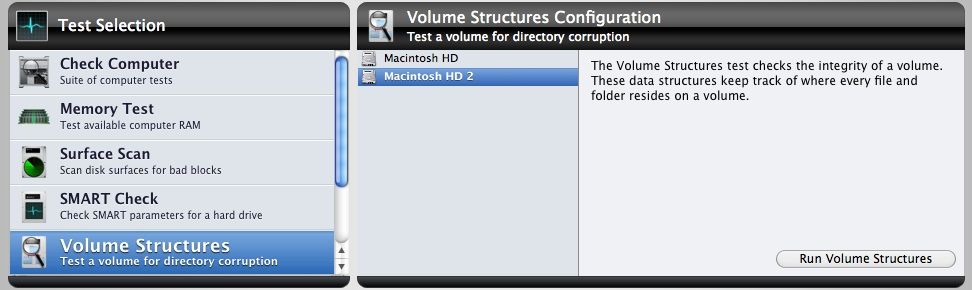
Using Techtool Pro to Test and Repair your Drive - Micromat
If your Mac is running slowly, crashing, or just generally misbehaving, the problem may be your disk. Both solid state and rotational hard drives can be the most error-prone components in your Mac. Slow performance, sudden application crashes, even computer crashes can be attributed to a...www.micromat.com
That is another one that has been around for a number of years, is also rock solid, and does an excellent job. Again, I depend upon it. It is typically the last of my critical programs to have an update available for each new Mac OS, and I am anticipating that to happen in January. But again, that is fine, as Catalina is just fine, thank you very much.
5. Finally, this site is very good regarding third party software compatibility:
Application Compatibility Table — RoaringApps
Crowd-sourced application compatibility for macOS, iOS and Windows.roaringapps.com
It is about 99% accurate/on time, but still very useful.
- Joined
- Nov 9, 2020
- Messages
- 187
- Reaction score
- 4
You know, I just looked at the System Report for my Mac Mini which has a 256 gig SSD, and it shows actually only 251 gig available. Of that, there is the typical, small EFI partition that is 315 Megabytes (Mb), my primary partition containing Catalina, my apps, settings, etc. that is almost 225 gig, and the eDrive partition created by Tech Tool Pro that is almost 26 gig. I actually have no idea where that 5 gig has gone.
I am not familiar with AVG. A program like Onyx does some disk cleanup, but it does not remove "data" files or program files. Same with Tech Tool Pro. But the cleanup they both do is beneficial. You actually need to "roll up your sleeves" and do as much disk cleanup on your own. One place to look is in your Downloads folder.
I actually forgot to mention another excellent free program that you can use. It's called AppCleaner, available from here:
Note that the latest version is compatible with Big Sur (and of course Catalina). It does a very good job of removing most files, folders, etc. connected with an application. I use it whenever I want to completely remove an application I no longer want nor need. As I said, it finds most file, folders, etc. associated with an application. For the remainder of the items, I just use the excellent program EasyFind:

 www.devontechnologies.com
www.devontechnologies.com
I use it instead of Spotlight, and it works very, very good.
I am not familiar with AVG. A program like Onyx does some disk cleanup, but it does not remove "data" files or program files. Same with Tech Tool Pro. But the cleanup they both do is beneficial. You actually need to "roll up your sleeves" and do as much disk cleanup on your own. One place to look is in your Downloads folder.
I actually forgot to mention another excellent free program that you can use. It's called AppCleaner, available from here:
Note that the latest version is compatible with Big Sur (and of course Catalina). It does a very good job of removing most files, folders, etc. connected with an application. I use it whenever I want to completely remove an application I no longer want nor need. As I said, it finds most file, folders, etc. associated with an application. For the remainder of the items, I just use the excellent program EasyFind:
DEVONtechnologies | Needful Things
A little collection of free utilities for the Mac to make your life easier.
I use it instead of Spotlight, and it works very, very good.
But when I gave my Macbook to Apple Store to format it( there was a similar problem and there was only 350 gb) they gave me back with a 500,28 gb disk space( full space). I think there is a way to ”fully” erase the disk but I couldn’t figure out how.You know, I just looked at the System Report for my Mac Mini which has a 256 gig SSD, and it shows actually only 251 gig available. Of that, there is the typical, small EFI partition that is 315 Megabytes (Mb), my primary partition containing Catalina, my apps, settings, etc. that is almost 225 gig, and the eDrive partition created by Tech Tool Pro that is almost 26 gig. I actually have no idea where that 5 gig has gone.
I am not familiar with AVG. A program like Onyx does some disk cleanup, but it does not remove "data" files or program files. Same with Tech Tool Pro. But the cleanup they both do is beneficial. You actually need to "roll up your sleeves" and do as much disk cleanup on your own. One place to look is in your Downloads folder.
I actually forgot to mention another excellent free program that you can use. It's called AppCleaner, available from here:
Note that the latest version is compatible with Big Sur (and of course Catalina). It does a very good job of removing most files, folders, etc. connected with an application. I use it whenever I want to completely remove an application I no longer want nor need. As I said, it finds most file, folders, etc. associated with an application. For the remainder of the items, I just use the excellent program EasyFind:

DEVONtechnologies | Needful Things
A little collection of free utilities for the Mac to make your life easier.www.devontechnologies.com
I use it instead of Spotlight, and it works very, very good.
- Joined
- Nov 9, 2020
- Messages
- 187
- Reaction score
- 4
Usually, with Disk Utility, you select the top name of the device, and then do an Erase and Format. I recently purchased this Samsung 1 TB T7 SSD:

 www.samsung.com
www.samsung.com
When I first plugged in, I launched Disk Utility, and Erased and Formatted the entire device as Mac OS Extended, Journaled. Here is what resulted:
Capacity: 999.88 GB
Available: 999.2 GB
Used: 663.7 MB
For Mac laptops, the quoted Disk Capacities (empty) are actually not correct. For my 13" MacBook Air, it is advertised as having a 256 gig SSD, but in actuality, it is 252 gig. I suspect your machine has a "quoted" capacity of 512 gig for your SSD, but in actuality, has some what less.

Portable SSD T7 USB 3.2 1TB (Gray) Memory & Storage - MU-PC1T0T/AM | Samsung US
Discover the latest features and innovations available in the Portable SSD T7 USB 3.2 1TB (Gray). Find the perfect Memory & Storage for you!
When I first plugged in, I launched Disk Utility, and Erased and Formatted the entire device as Mac OS Extended, Journaled. Here is what resulted:
Capacity: 999.88 GB
Available: 999.2 GB
Used: 663.7 MB
For Mac laptops, the quoted Disk Capacities (empty) are actually not correct. For my 13" MacBook Air, it is advertised as having a 256 gig SSD, but in actuality, it is 252 gig. I suspect your machine has a "quoted" capacity of 512 gig for your SSD, but in actuality, has some what less.
No no, The Apple Store techicians were able to erase and reach the full space I wanted, but I couldn’t do it. The full space is 500 gb but I only have 484 usable. I want to format it and get that extra 16 gb extra space.Usually, with Disk Utility, you select the top name of the device, and then do an Erase and Format. I recently purchased this Samsung 1 TB T7 SSD:

Portable SSD T7 USB 3.2 1TB (Gray) Memory & Storage - MU-PC1T0T/AM | Samsung US
Discover the latest features and innovations available in the Portable SSD T7 USB 3.2 1TB (Gray). Find the perfect Memory & Storage for you!www.samsung.com
When I first plugged in, I launched Disk Utility, and Erased and Formatted the entire device as Mac OS Extended, Journaled. Here is what resulted:
Capacity: 999.88 GB
Available: 999.2 GB
Used: 663.7 MB
For Mac laptops, the quoted Disk Capacities (empty) are actually not correct. For my 13" MacBook Air, it is advertised as having a 256 gig SSD, but in actuality, it is 252 gig. I suspect your machine has a "quoted" capacity of 512 gig for your SSD, but in actuality, has some what less.
- Joined
- Nov 9, 2020
- Messages
- 187
- Reaction score
- 4
Well, I just gave you my example with the 1 TB SSD. The available space I got on that SSD after using Disk Utility, 999.2 GB, is real close to 1 TB.
Also, you will never get the exact, empty, full space of the SSD. My example proves that.
Also, you will never get the exact, empty, full space of the SSD. My example proves that.
Ask a Question
Want to reply to this thread or ask your own question?
You'll need to choose a username for the site, which only take a couple of moments. After that, you can post your question and our members will help you out.
