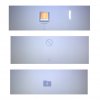- Joined
- Jan 18, 2015
- Messages
- 5
- Reaction score
- 0
Hello everyone!
Ok first things first.
The goal I am trying to achieve is to downgrade my Macbook Late 2008 (Aluminum Unibody, 2.0 GHz model) from Yosemite back to Mavericks.
So basically what I did is downloaded the Mavericks installer from the Mac App Store and install it in a 8 GB USB flash drive using DiskMakerX. When I'm installing it, I format my main hard drive using disk utility and proceed with the installlation, it goes smooth until the "downloading additional components" gave me 207 hours estimated time of download. I felt something is going wrong so I asked the help of my friend.
Both of us have no idea what to do.
So, I had a copy of the Mavericks.app on my external hard drive and we tried to mount it in the same 8 GB USB flash drive using transmac on a windows PC. No luck. Nothing appears, only gray screen.
Next thing we did is downloaded a mavericks.dmg on the torrent and tried again to mount it on a flash drive using transmac.
I entered the usb on my mac and I pressed option while its starting up and "OSX Base System 1" appears, and when I enter I got an apple logo with spinning wheel and after several seconds I get a circle with a slash sign.
Without anything (just letting the mac start) a blinking folder with question mark appears.
I really do want to use my mac now since I'm a college student (has a lot of work to do) and also having said that, as a student, got no money to go to an apple repair.
I hope you guys can help. Thanks.
Ok first things first.
The goal I am trying to achieve is to downgrade my Macbook Late 2008 (Aluminum Unibody, 2.0 GHz model) from Yosemite back to Mavericks.
So basically what I did is downloaded the Mavericks installer from the Mac App Store and install it in a 8 GB USB flash drive using DiskMakerX. When I'm installing it, I format my main hard drive using disk utility and proceed with the installlation, it goes smooth until the "downloading additional components" gave me 207 hours estimated time of download. I felt something is going wrong so I asked the help of my friend.
Both of us have no idea what to do.
So, I had a copy of the Mavericks.app on my external hard drive and we tried to mount it in the same 8 GB USB flash drive using transmac on a windows PC. No luck. Nothing appears, only gray screen.
Next thing we did is downloaded a mavericks.dmg on the torrent and tried again to mount it on a flash drive using transmac.
I entered the usb on my mac and I pressed option while its starting up and "OSX Base System 1" appears, and when I enter I got an apple logo with spinning wheel and after several seconds I get a circle with a slash sign.
Without anything (just letting the mac start) a blinking folder with question mark appears.
I really do want to use my mac now since I'm a college student (has a lot of work to do) and also having said that, as a student, got no money to go to an apple repair.
I hope you guys can help. Thanks.