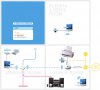Hello 
I have had a wireless network (that I affectionately call the J-ENCYCLOPEDIA – see attached image) for quite a number of months now, and everything has been working fantastic. But just recently I've upgraded from using dial-up (through my AirPort Extreme) to DSL. So I went out and bought a DSL modem to utilise my new DSL connection, but after I plug the modem in I notice that it stops my Maxtor Shared Storage Drive from appearing on the network, as well as stops me from being able to print to my printer (that is connected to the AirPort Extreme) and stops AirTunes from appearing in iTunes. So... I unplug the DSL modem and everything starts functioning fine again... until I plug it back it and the same problems occur. Please help me, because this is so irritating that it's not even worth having the fast internet connection, it's sooo tempting to just go back to dial-up so it all functions fine again... which I would have done already if it wasn't for having paid so much money for the connection fees etc. So yeah, I'm desperately hoping there's some way to make it all work.
Thanks.
I have had a wireless network (that I affectionately call the J-ENCYCLOPEDIA – see attached image) for quite a number of months now, and everything has been working fantastic. But just recently I've upgraded from using dial-up (through my AirPort Extreme) to DSL. So I went out and bought a DSL modem to utilise my new DSL connection, but after I plug the modem in I notice that it stops my Maxtor Shared Storage Drive from appearing on the network, as well as stops me from being able to print to my printer (that is connected to the AirPort Extreme) and stops AirTunes from appearing in iTunes. So... I unplug the DSL modem and everything starts functioning fine again... until I plug it back it and the same problems occur. Please help me, because this is so irritating that it's not even worth having the fast internet connection, it's sooo tempting to just go back to dial-up so it all functions fine again... which I would have done already if it wasn't for having paid so much money for the connection fees etc. So yeah, I'm desperately hoping there's some way to make it all work.
Thanks.